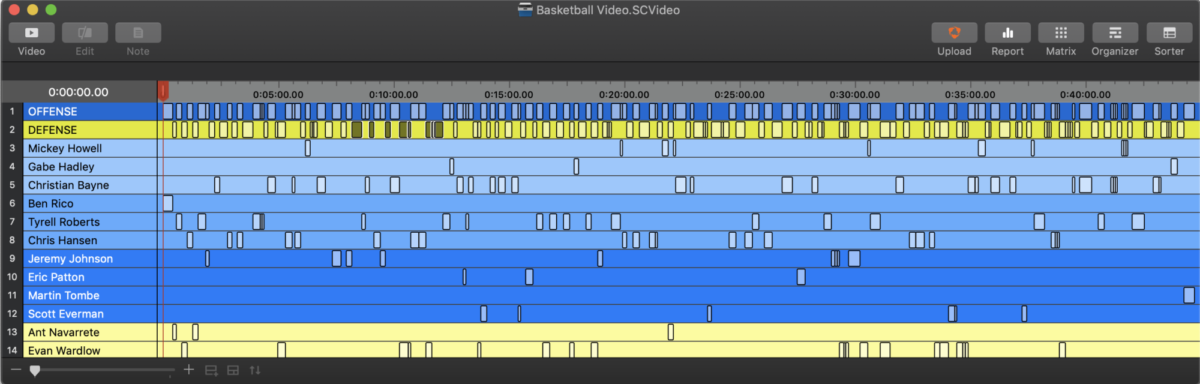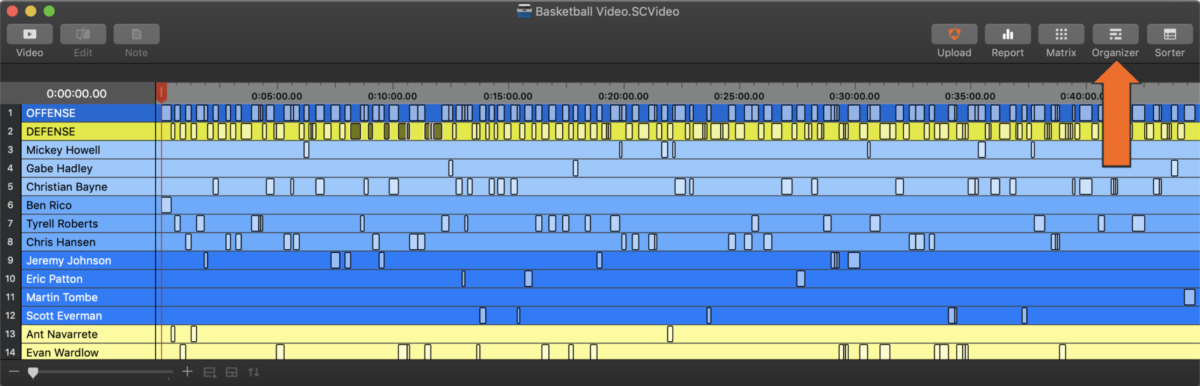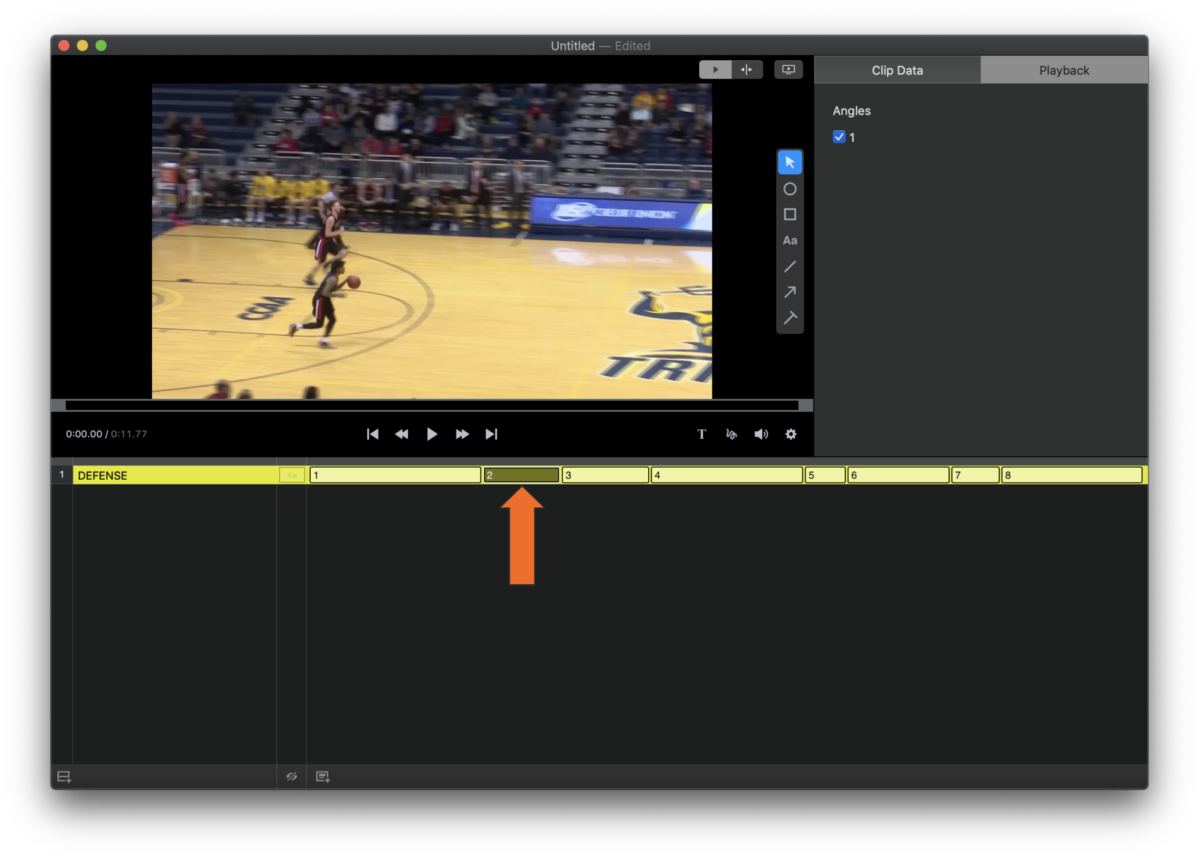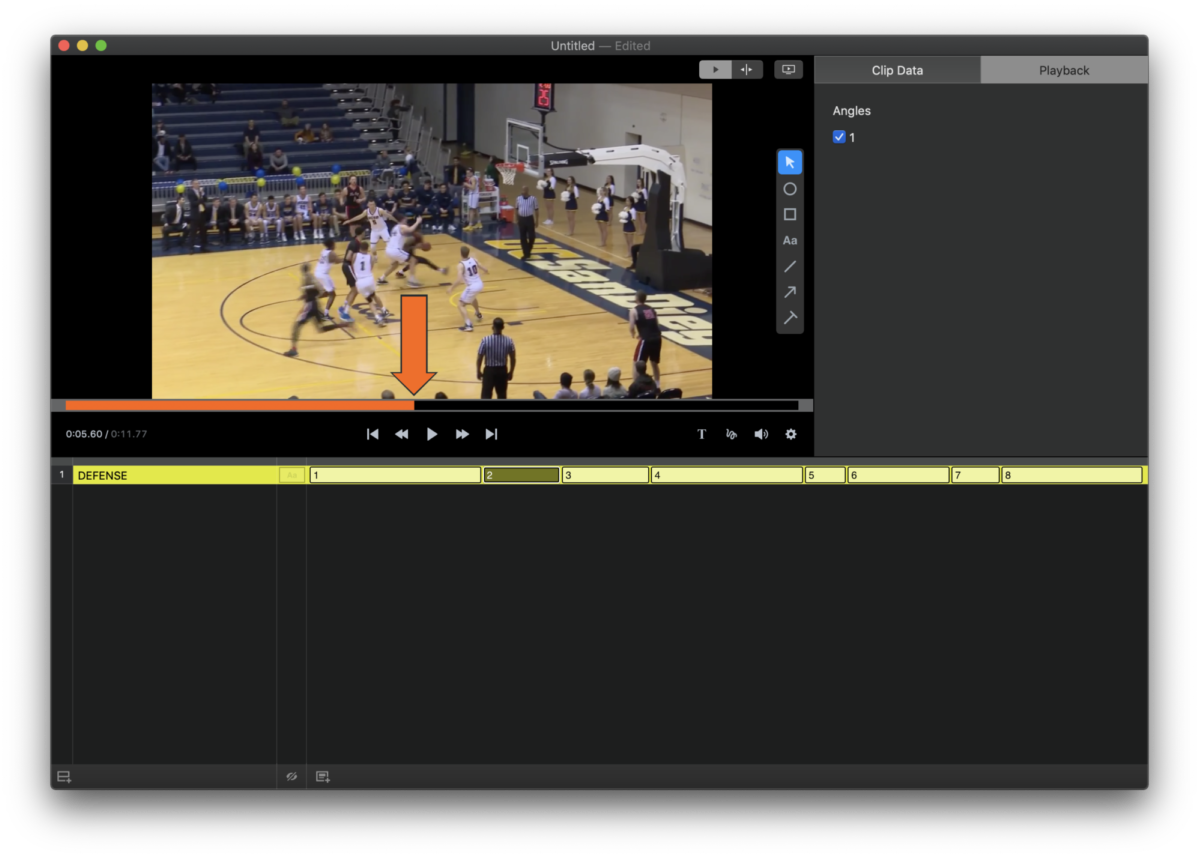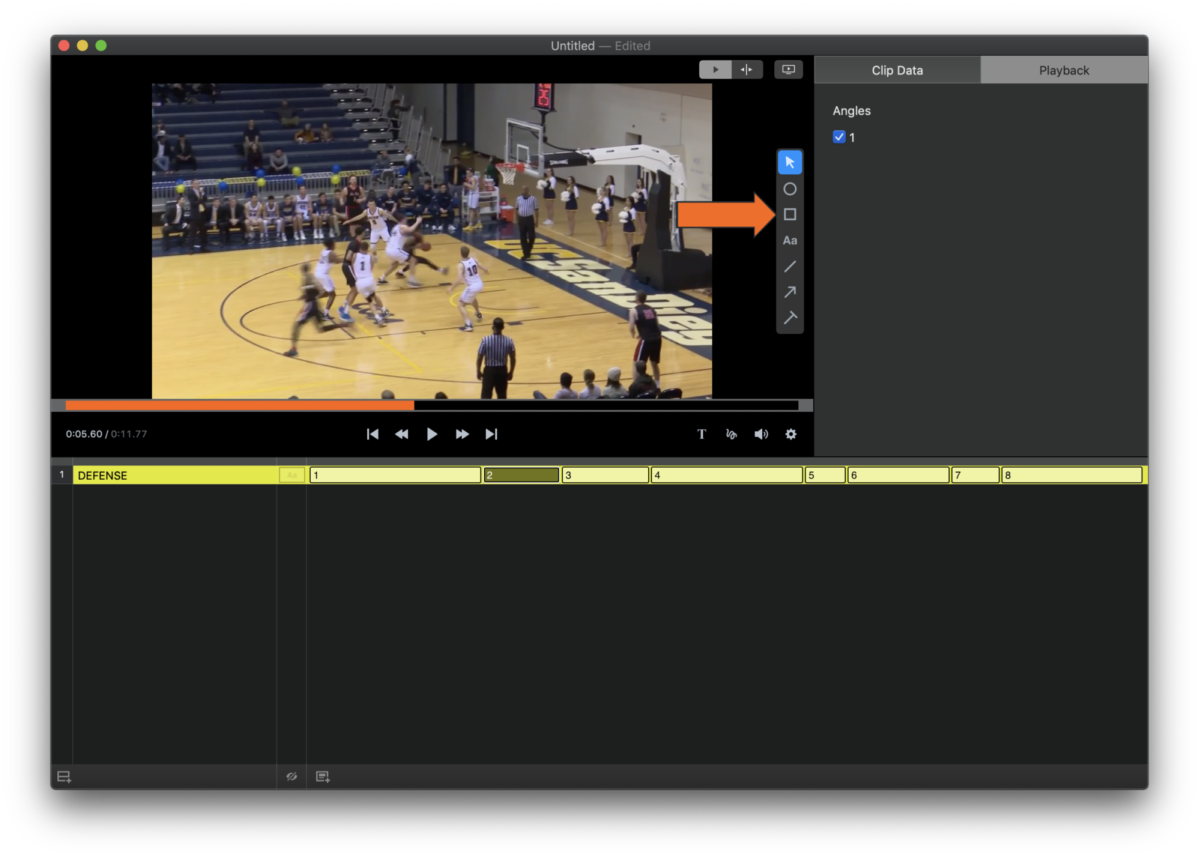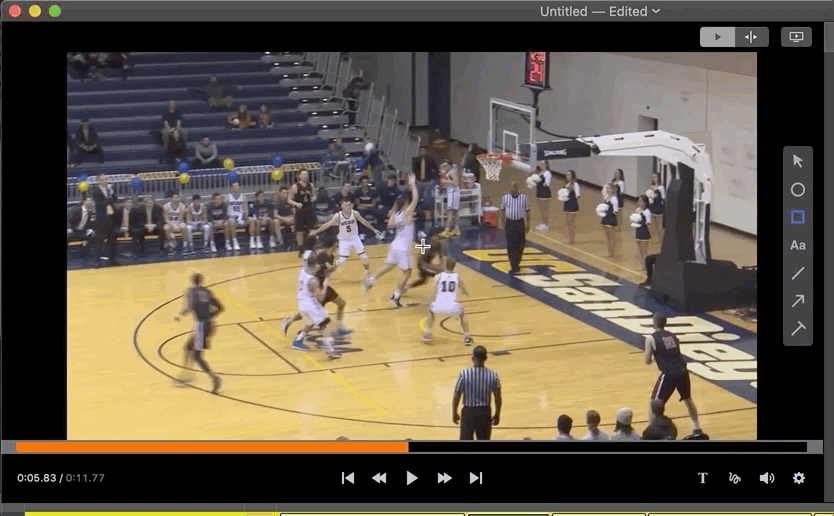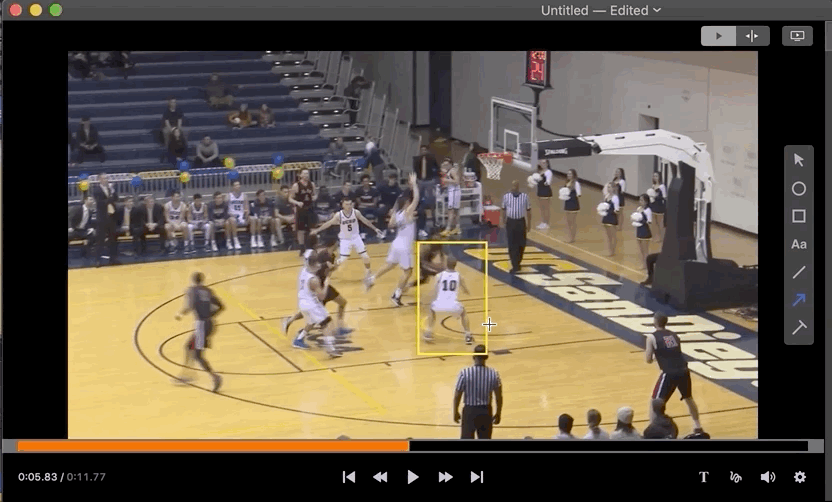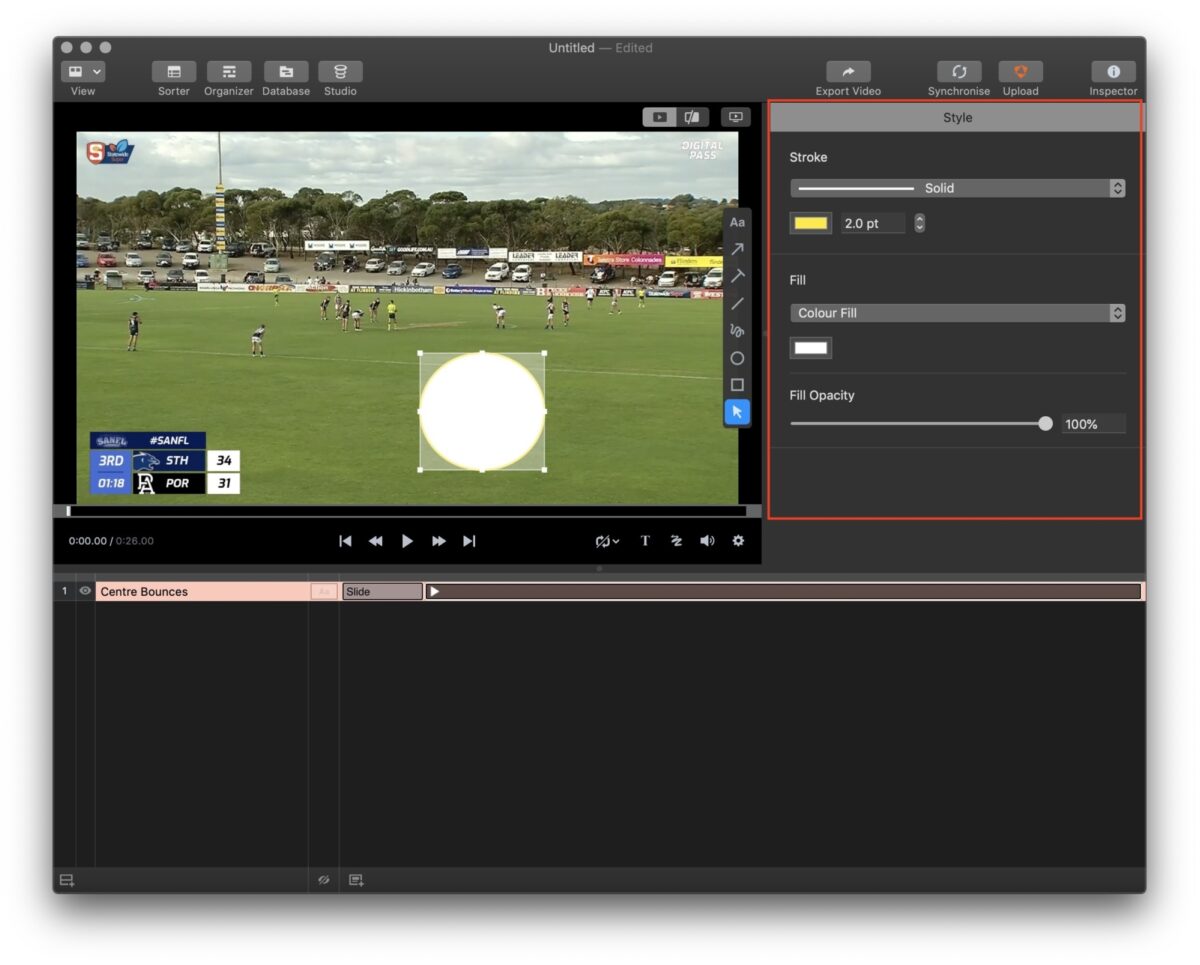Add Drawing to Organizer
-
Select the instance(s) in the timeline that you’d like to move to the Organizer. To select instances, you can select a single instance or select multiple instances by:
- Clicking and dragging over all desired instances, or
- Holding down Command and selecting multiple instances, or
- Holding down Shift and selecting a section of rows
-
Click Organizer.
-
Single-click an instance in the Organizer to select it.
-
Drag the orange playhead of the movie window to the point where you would like to insert a drawing.
-
Click on a shape icon to add that specific shape as an annotation.
Double clicking on the shape will allow you to add more than 1 drawing of the same shape.
-
Click and drag to draw the desired shape.
You can also add text by selecting Aa.
-
Click on the arrow icon to add that line as an annotation.
-
Click and drag to draw the desired arrow.
-
Once you have added your drawings, you can change the style to suits your preferences.