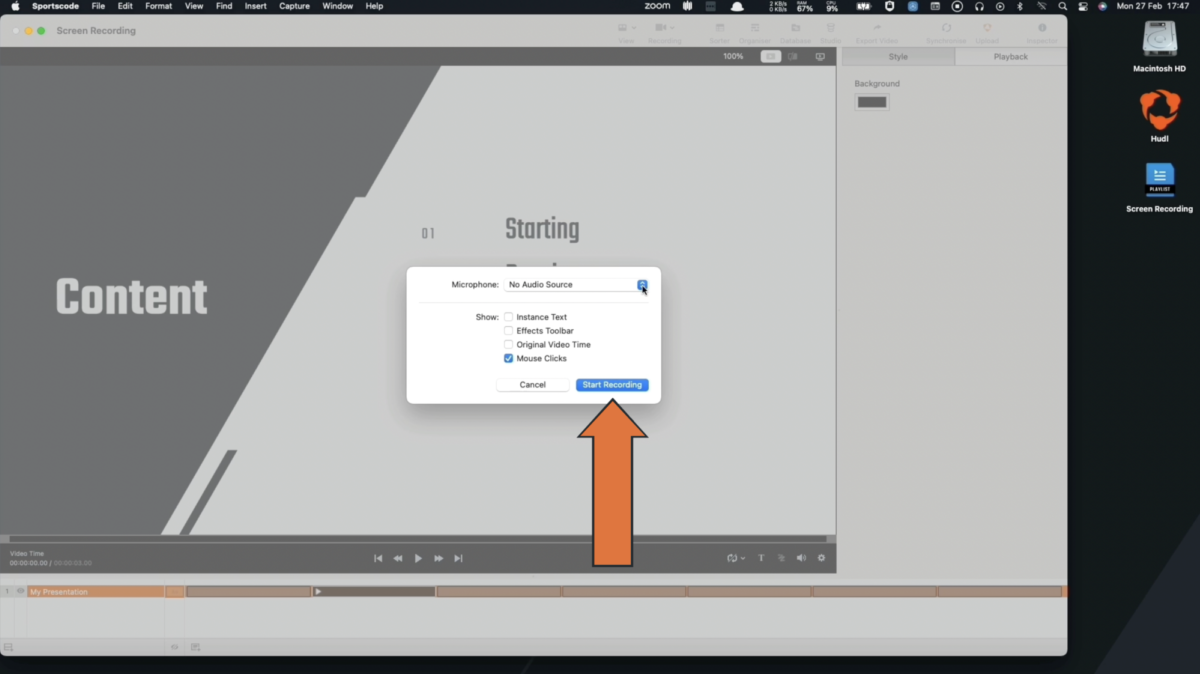Record and Share Presentations Remotely
This feature is available for Elite and Elite Review licenses.
-
Click on the camera icon in the playlist toolbar, then select Record Full Screen...
Alternatively, use the shortcut Ctrl+S.
-
Select the audio input and choose your preferred settings for what you'd like to show in the screen recording. Options include: instance text, the effects toolbar, original video time, and mouse clicks.
-
Click Start Recording.
Hudl Sportscode will enter presentation mode. If an external display is connected, it will record your secondary screen.
-
To pause and restart, utilize the controls in the menu bar or use the keyboard shortcut Ctrl+P.
-
Click on the X to stop the recording.
You can also stop the recording through the controls in the menu bar or by using the keyboard shortcut Ctrl+S.
-
Once you’ve finished recording, choose where to save the video. Select Send to a New Playlist if you want to upload to your Hudl team library. Otherwise, select Save Recording... to save the video file to your computer.