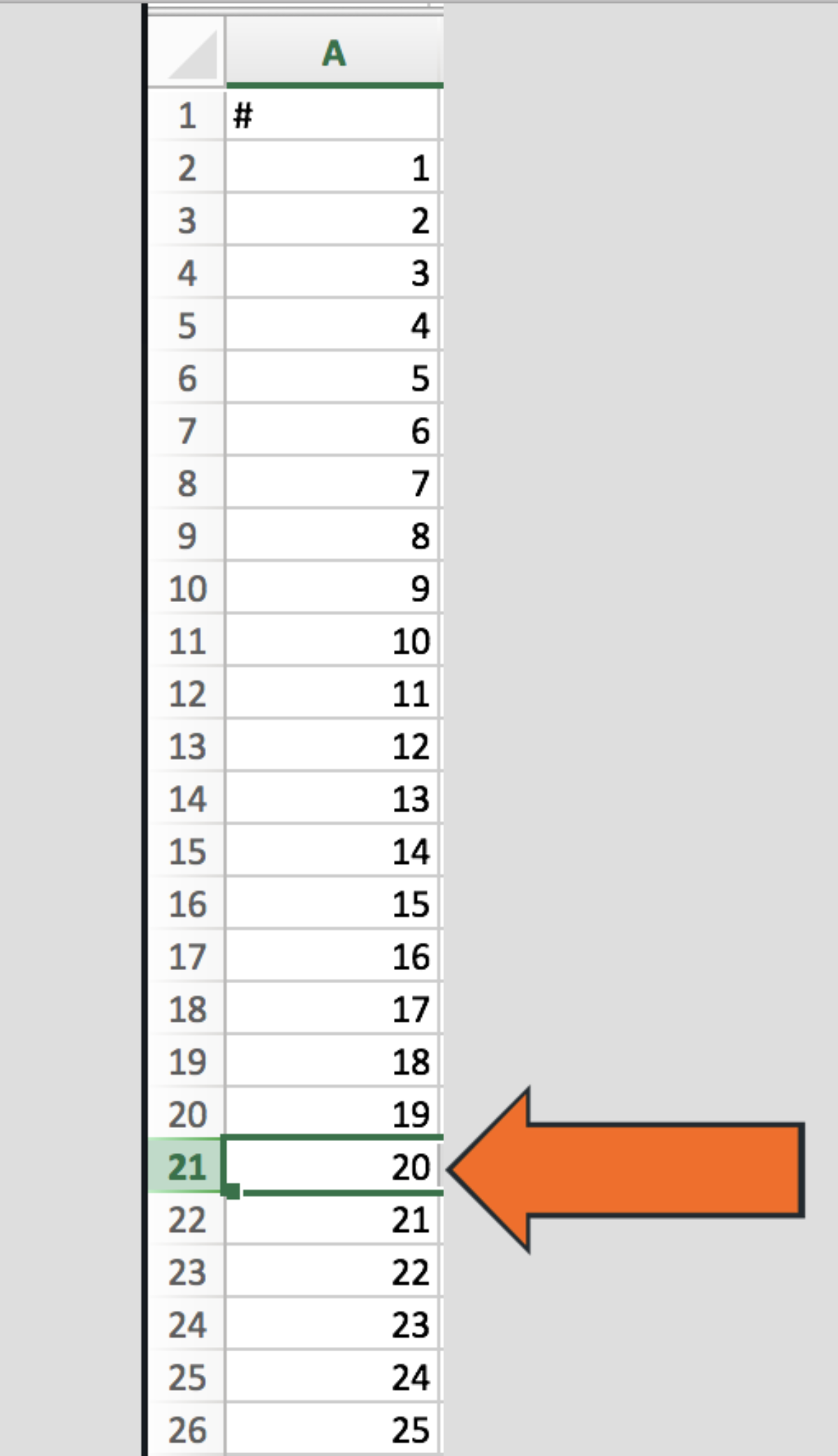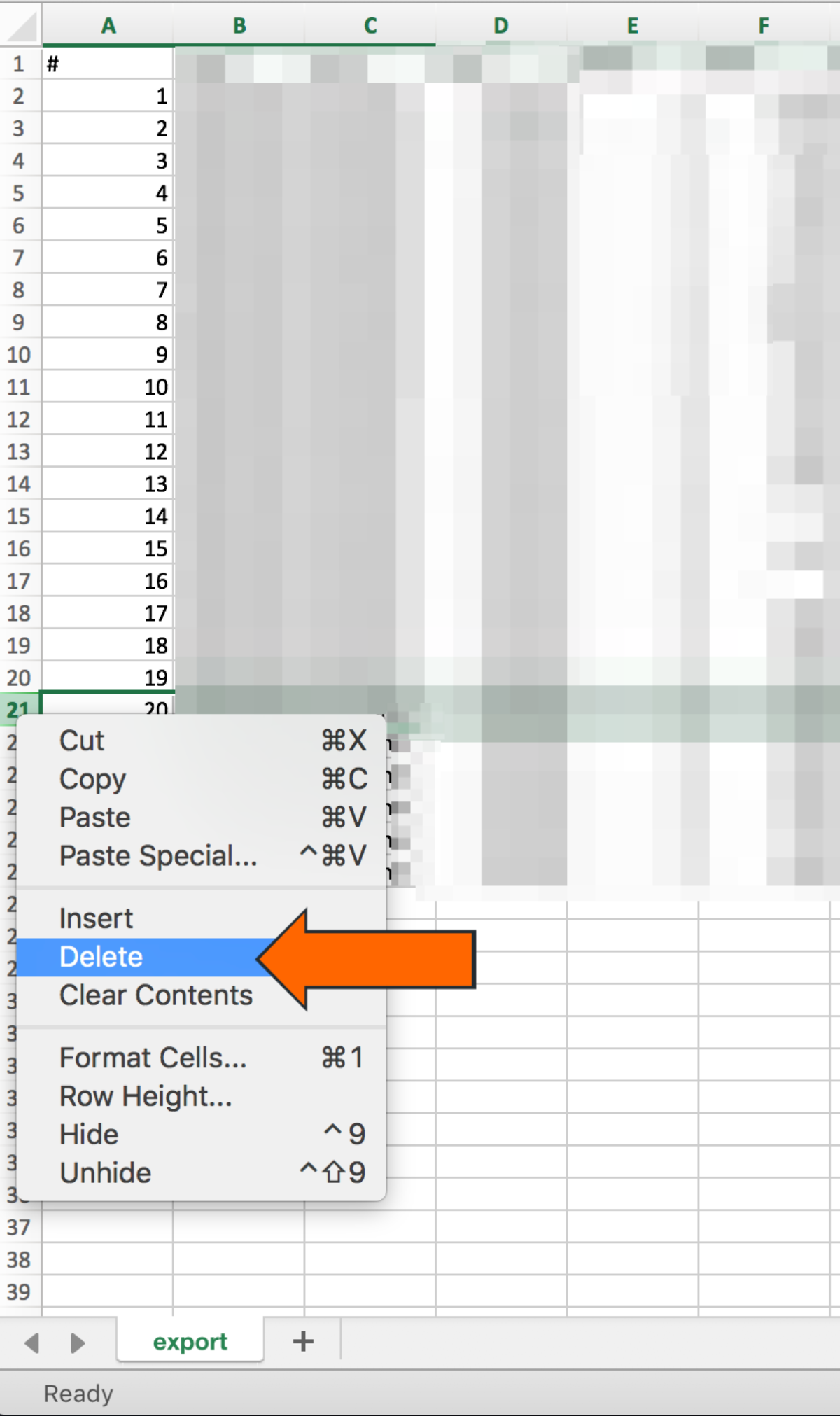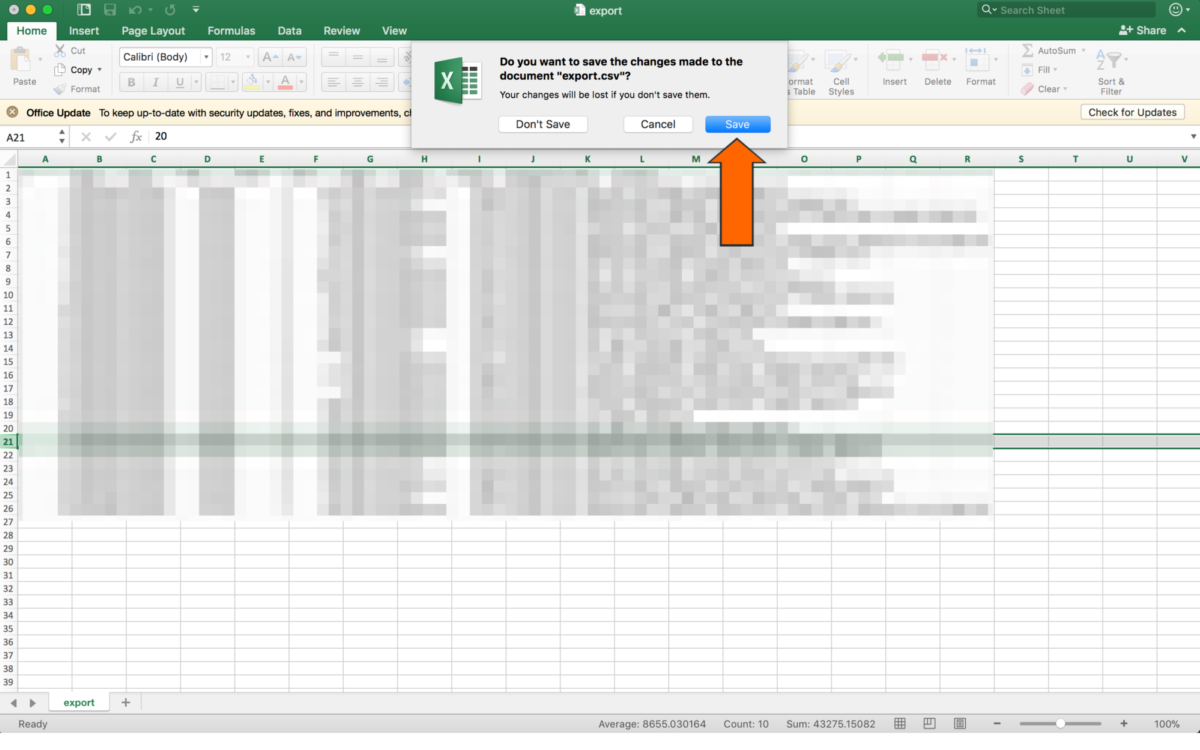Fix Failed Synergy Import with Missing .CSV Rows
Use this tutorial if you receive an error message that says “Video clips number doesn’t match number of rows in the CSV file” when trying to import Synergy edit files.
-
Navigate to the downloaded Synergy edit file.
By default, Synergy edits are downloaded to this location: Documents > SynergySports > [Synergy Login Email] > MyEdits.
-
Open the “video” folder and figure out which video clip is missing.
In the example above clip #20 is missing. In some cases, there may be multiple video clips that are missing. Carefully go through and see if any additional clips were not downloaded.
-
When you have figured out which video clip number is missing, open up the export.csv file.
-
Refer to Column A, and locate the cell with the same number as the video clip that is missing.
-
Hold control and click on the corresponding row number. Click Delete to delete the entire row.
-
Exit out of the .csv file and save your changes by clicking Save.
-
Import the Synergy edit into Hudl Sportscode. If the same error pops up again, double check this process.