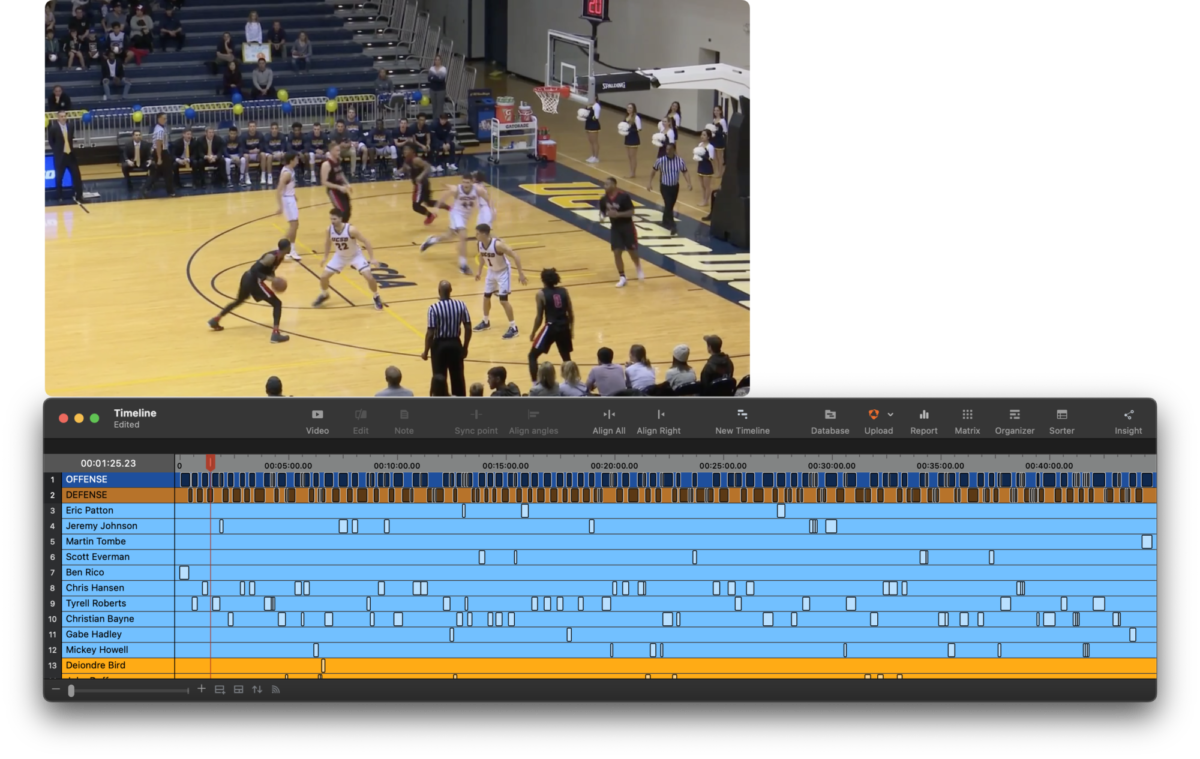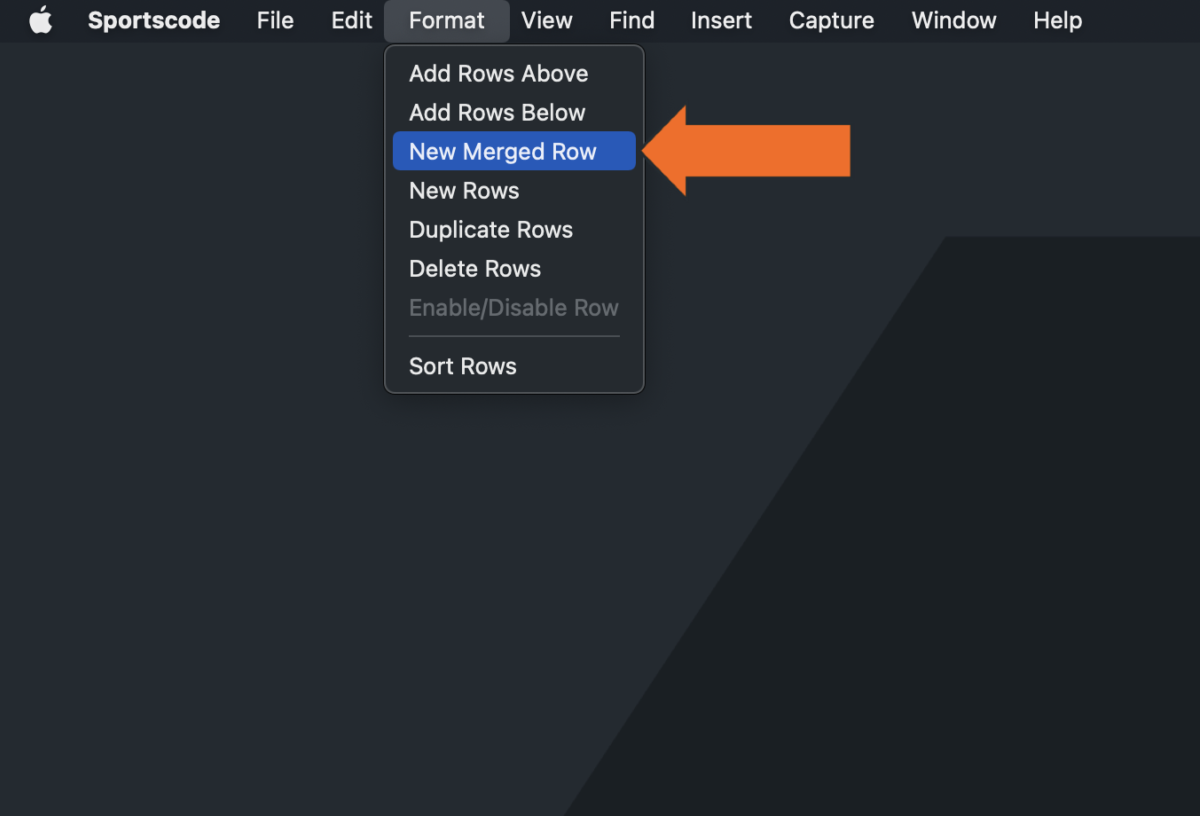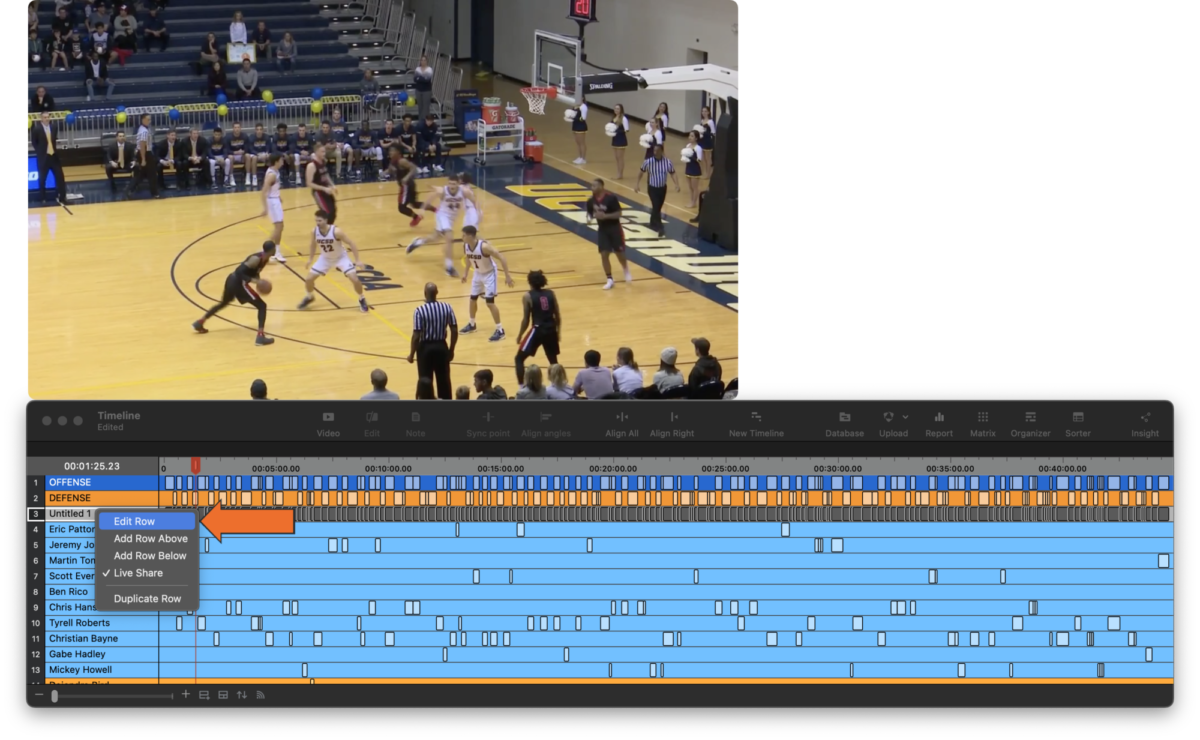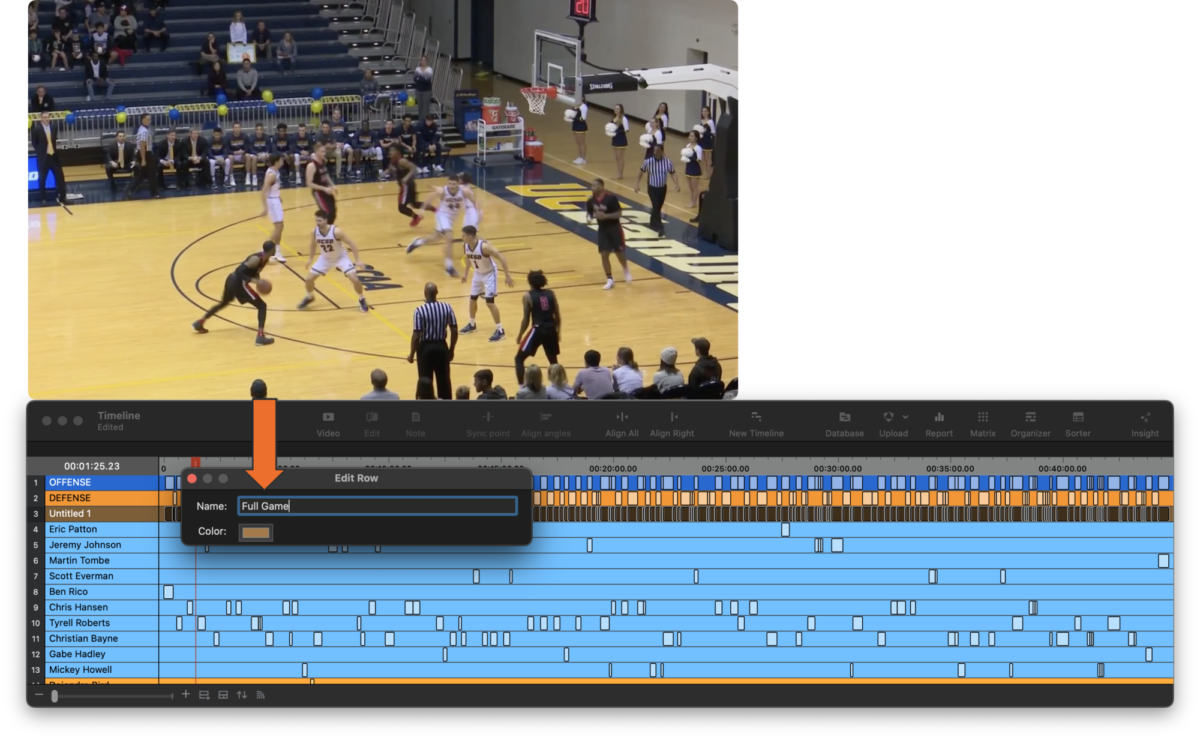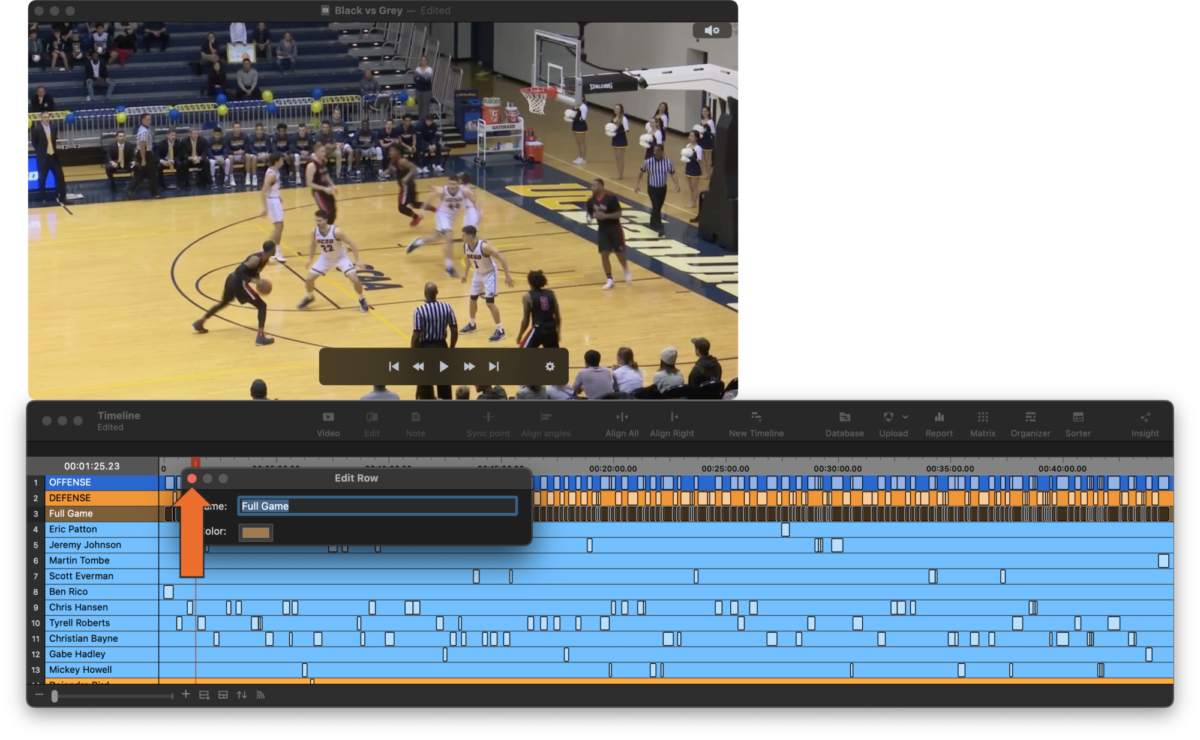Create a New Merged Row
-
Select the instances you'd like to include in a new row.
To select multiple rows, hold down Command to select specific rows or Shift to select a section of rows.
-
Click Format > New Merged Row.
-
Secondary click on the new row, then click Edit Row.
Alternatively, click on the row, pause for a second, then click on the row again. This will highlight the name of the row, allowing you to edit it.
-
Name the row and select a color.
-
Once you have renamed the row, ensure you press Enter on your keyboard then close the window.