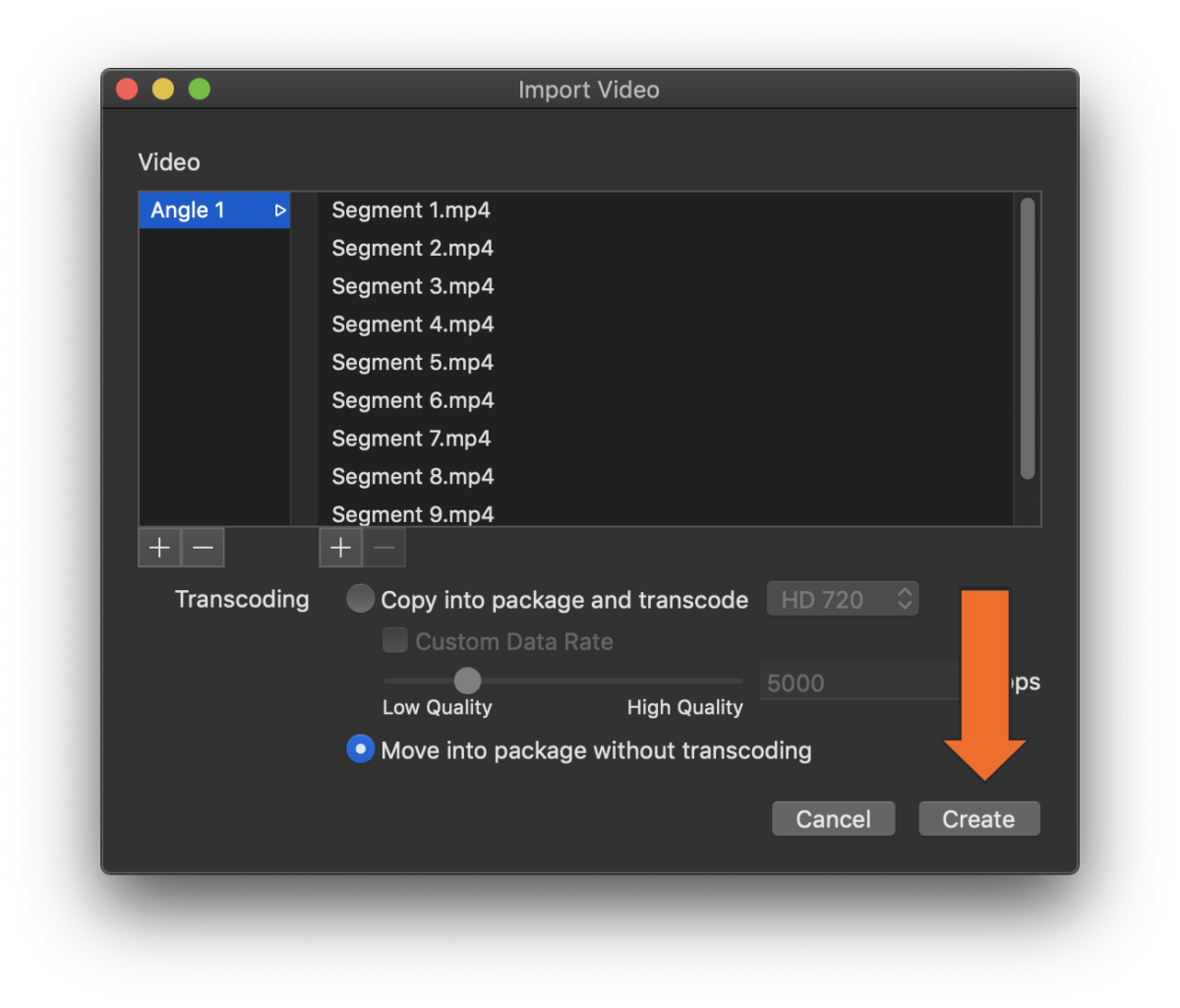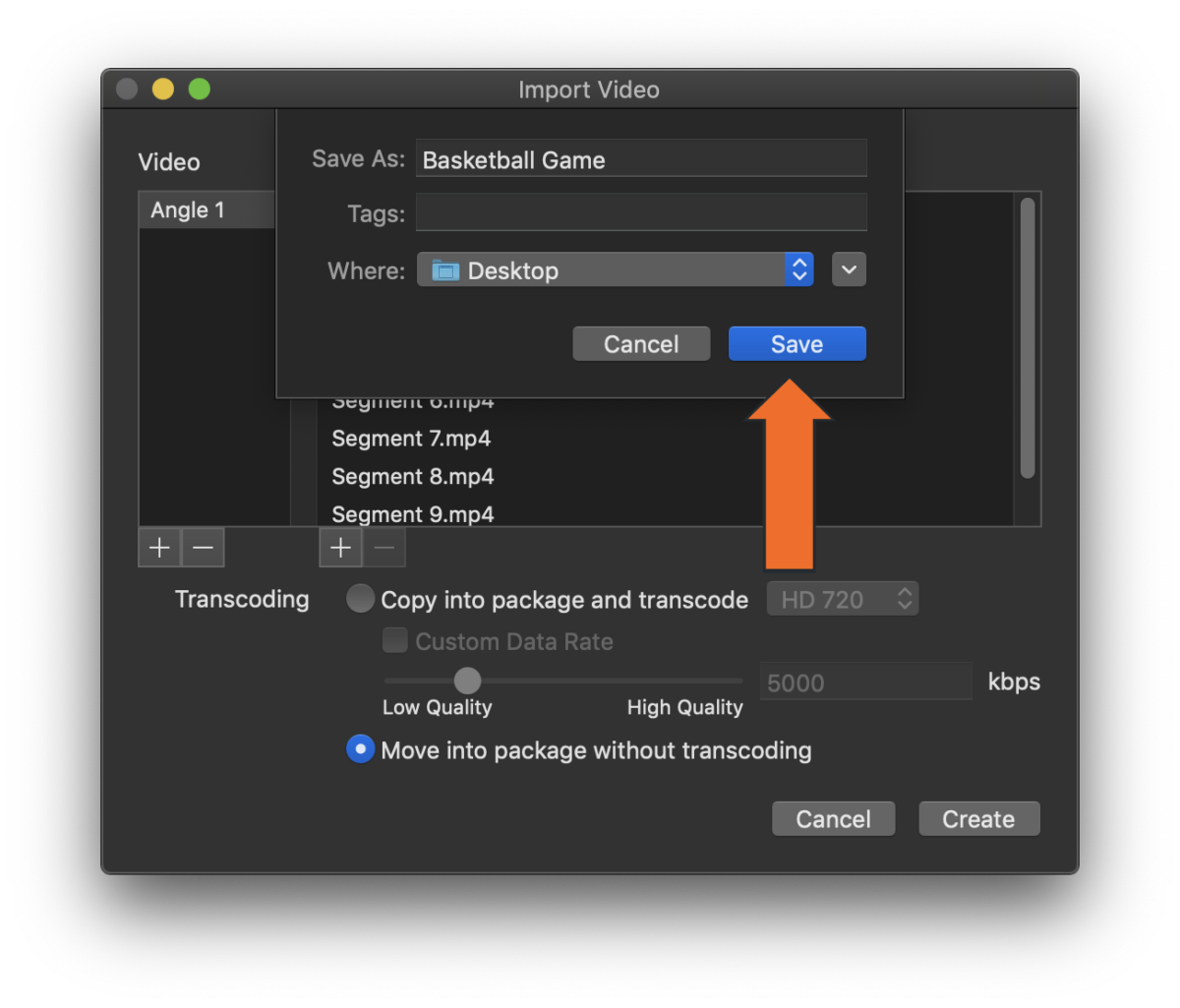Import a Video File
-
Launch Hudl Sportscode. Click File > Import > Video.
-
Click the + icon to the right of the angle column.
-
Select the files you want to put into a video package. Click Open.
You can either import a single video file, or if your game is made up of multiple files, you can select all of them by holding Command on your keyboard and selecting any additional files you want.
-
Select either Move into package without transcoding or Copy into package and transcode and then click Create.
We recommend selecting Copy into package and transcode. Selecting Copy into package and transcode will ensure the video is converted into the optimal file type for both Hudl Sportscode and Hudl.com.
Move into package without transcoding will retain the original file format. This may not be completely compatible in Hudl Sportscode and could lead to slow performance.
-
Name the video package and select a location. Click Save.
Import Multiple Video Angles
In Hudl Sportscode you can import files of different camera angles all at once. All those camera angles are then placed in one timeline.
-
Select the files for all the different camera angles you have.
-
Check Assign files to angles and then click Open.
-
Check to see that your different camera angles correspond to the appropriate angle number.
Each angle number corresponds to the position it will be in on your timeline. If you'd like to move one of your camera angle files to a different section, click and drag the file name into the angle number that you want it to be associated with.
-
Click Create.
-
Name your file, then click Save.
-
See that your different camera angles have all imported into one timeline.