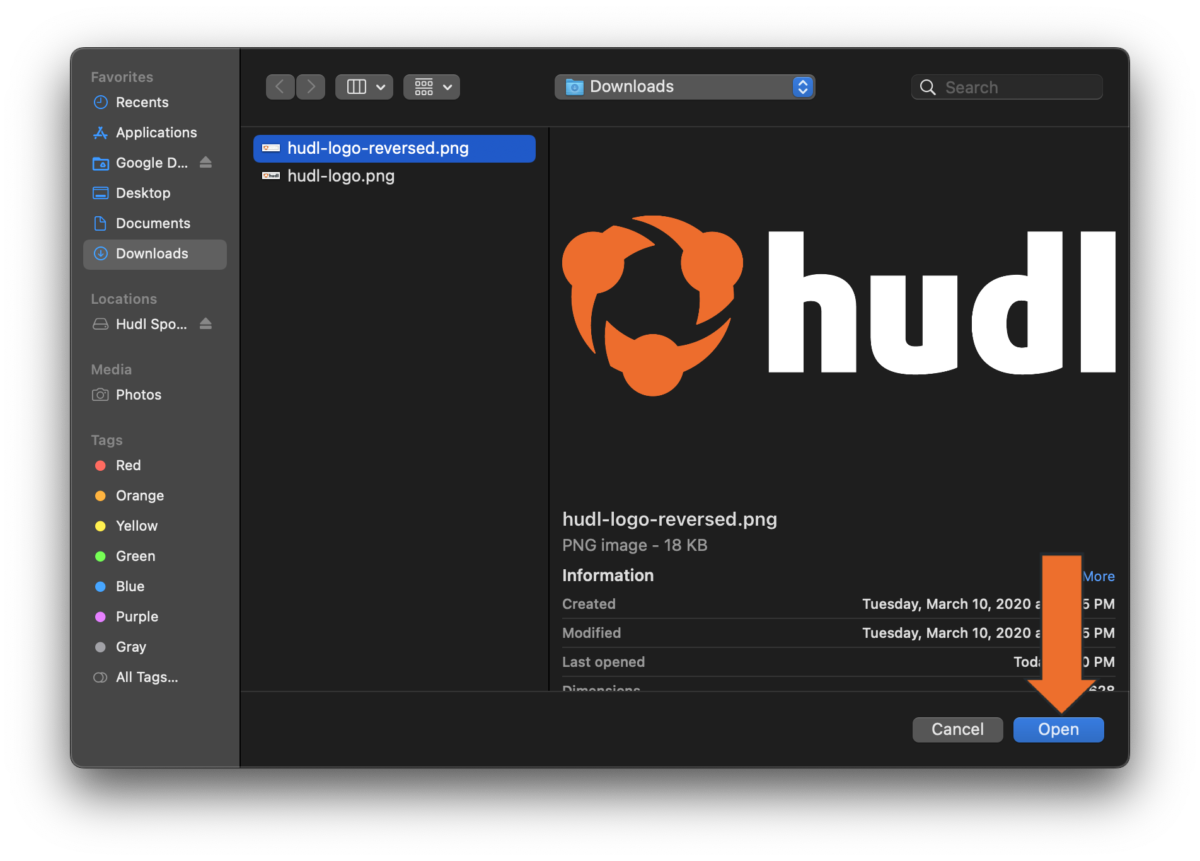Use an Image as a Button
Using images as buttons is great way to customize a code window. There are two ways to import an image into your code window.
Drag and Drop an Image
-
Open an existing code window or create a new one.
-
Drag and drop the image into the code window.
The image will default as a code button. Use the inspector to edit the button however you like.