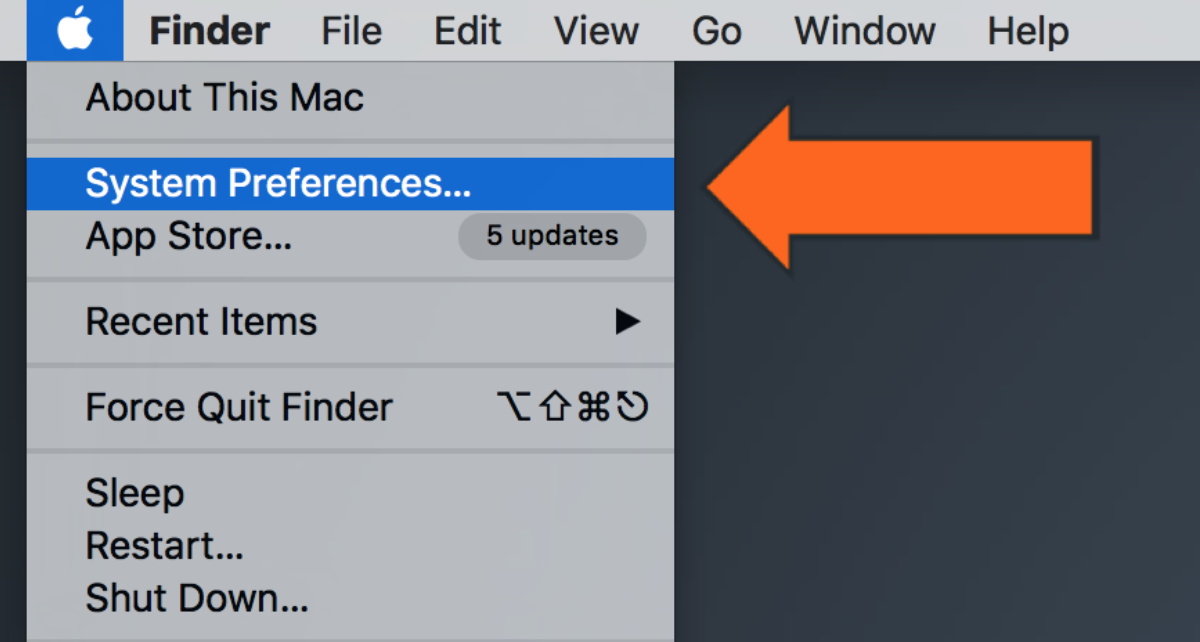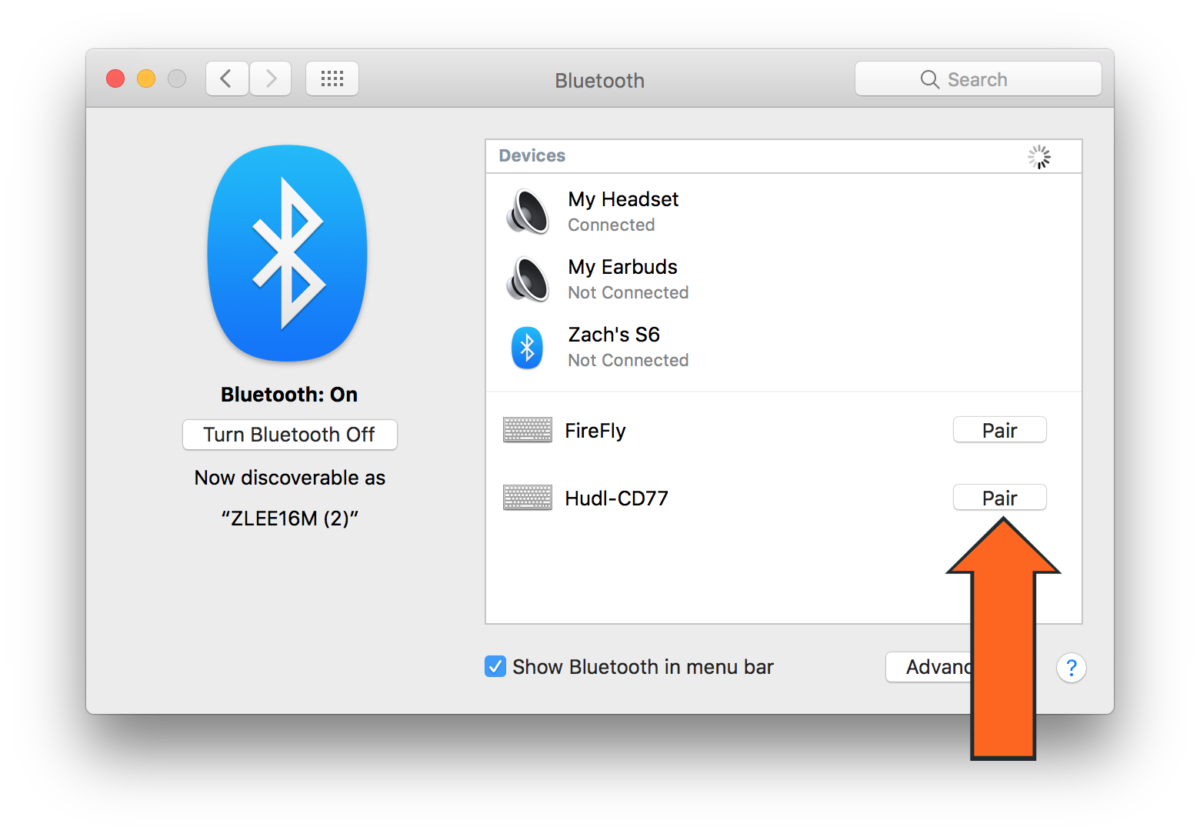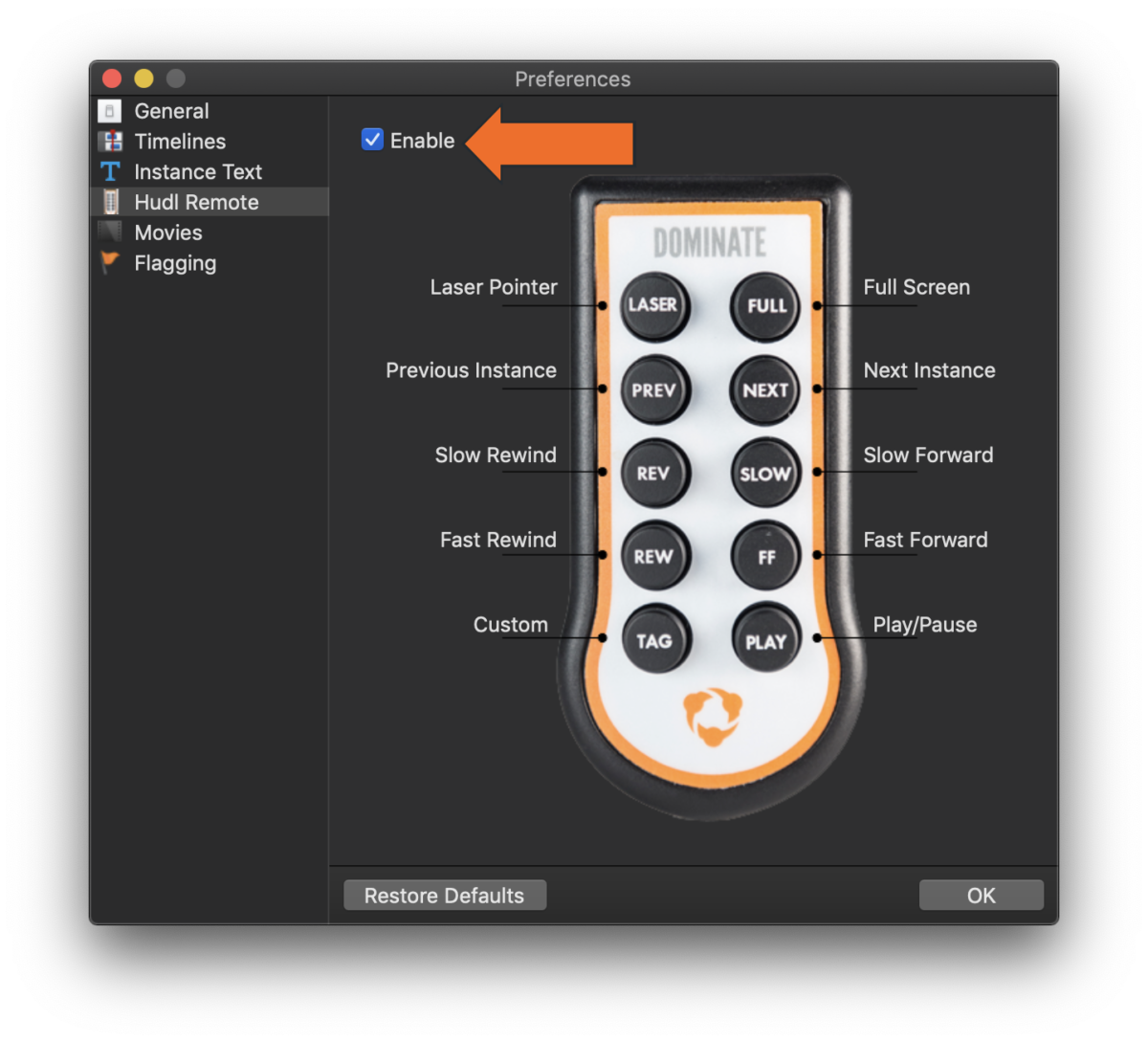Use a Hudl Remote with Sportscode
You can use a Hudl remote with Hudl Sportscode on version 11 or higher. Interested in upgrading?
To order a Hudl remote, click here.
-
Press any button on the remote. A flashing red light indicates it is ready to be paired.
Don't see a blinking red light? Your remote either needs to be charged or it may already be paired with a different device. Find this device and unpair before trying to connect.
A blinking yellow light indicates a low battery. The faster the yellow light blinks, the lower the battery.
-
Click the Apple icon and and select System Preferences…
-
Click Bluetooth.
-
The remote will appear as “Hudl-” followed by the ID on the back of your remote. Select it and click Pair.
-
Launch Hudl Sportscode, then open the Sportscode menu and select Preferences…
-
Click Hudl remote.
-
Check the box next to Enable.
-
Click OK. The remote is ready for you to use.
You can also use the TAG button on the Hudl remote to flag instances or toggle through available angles.