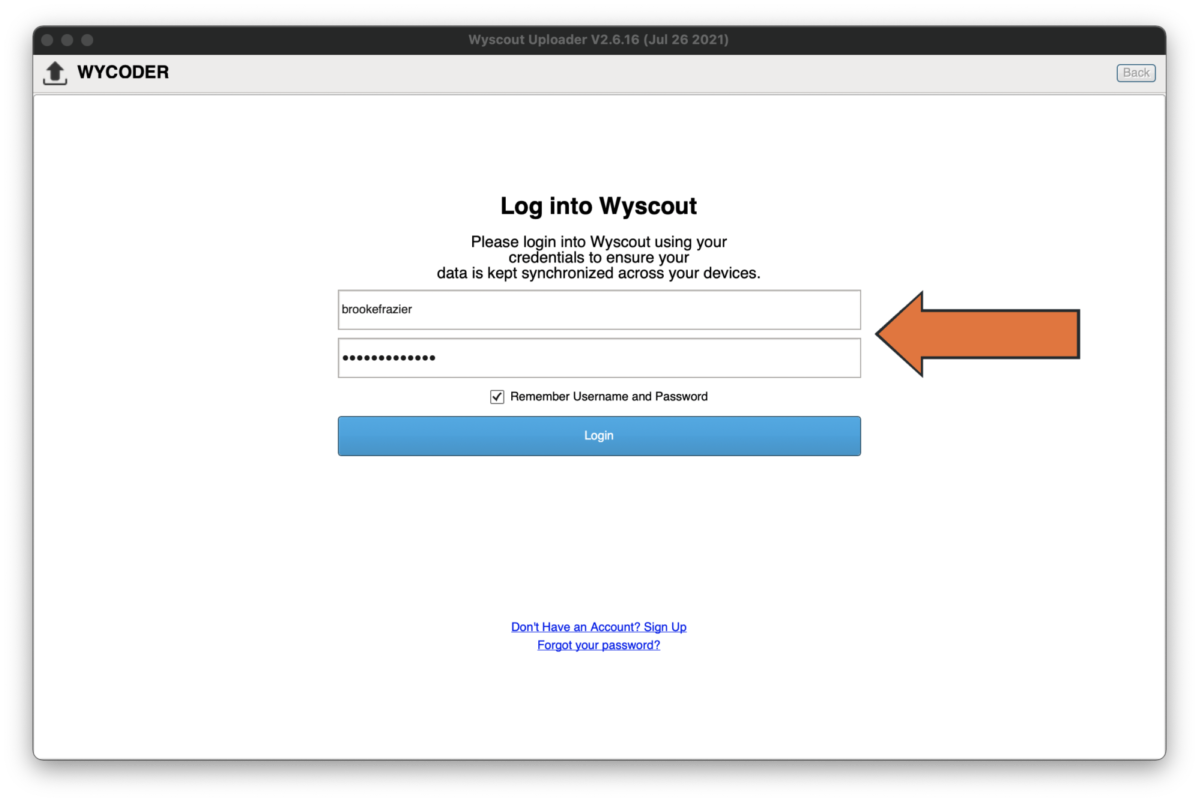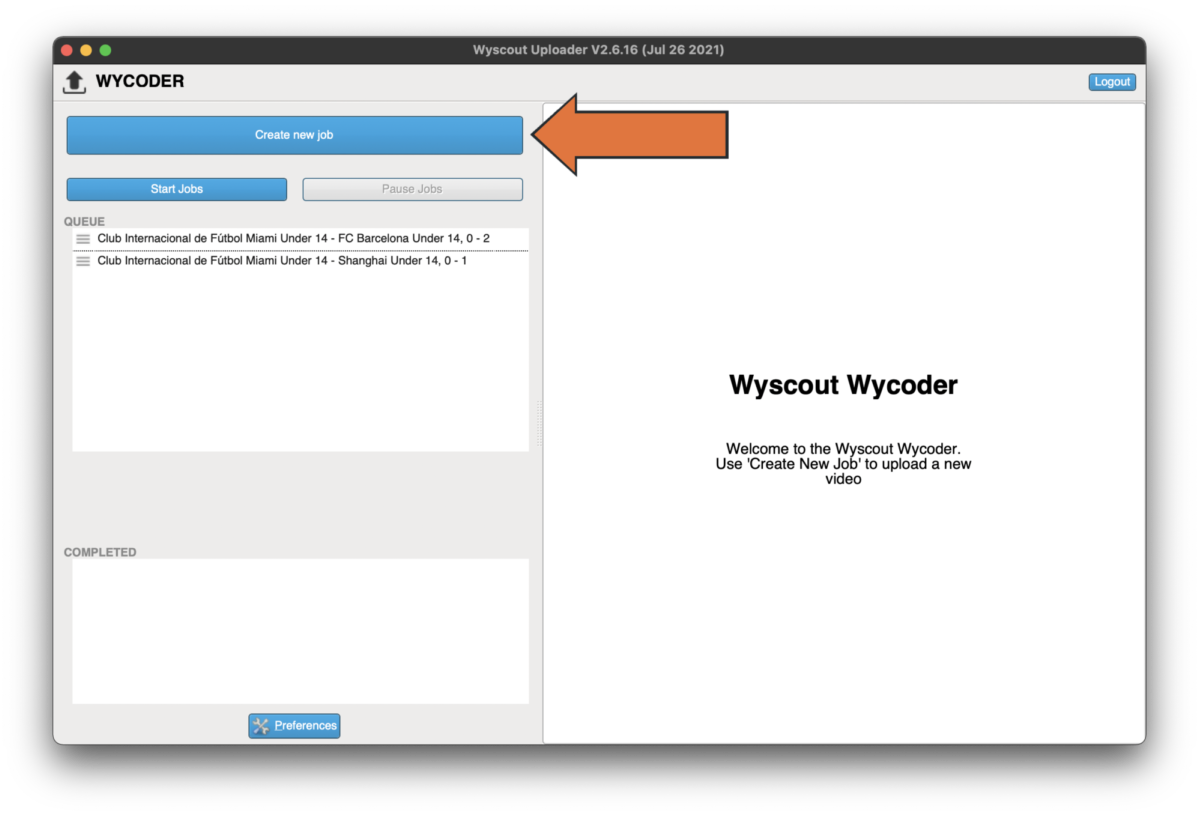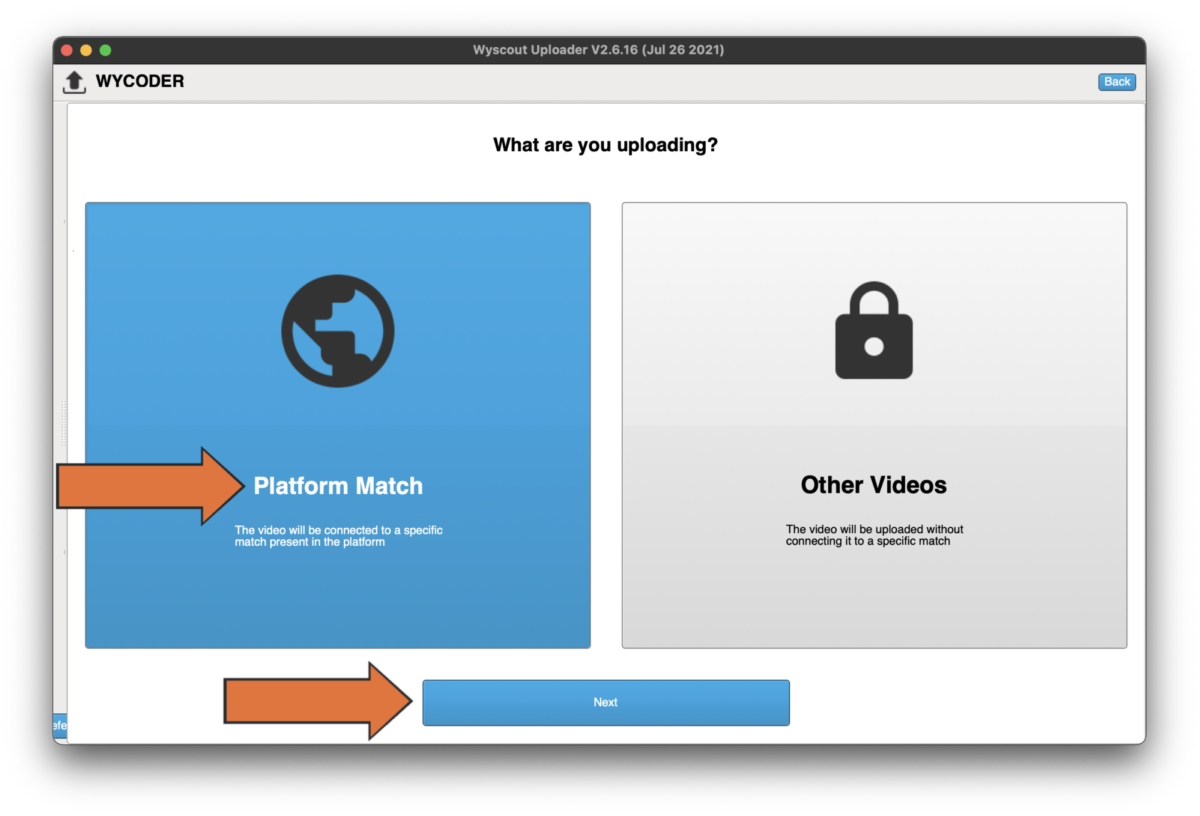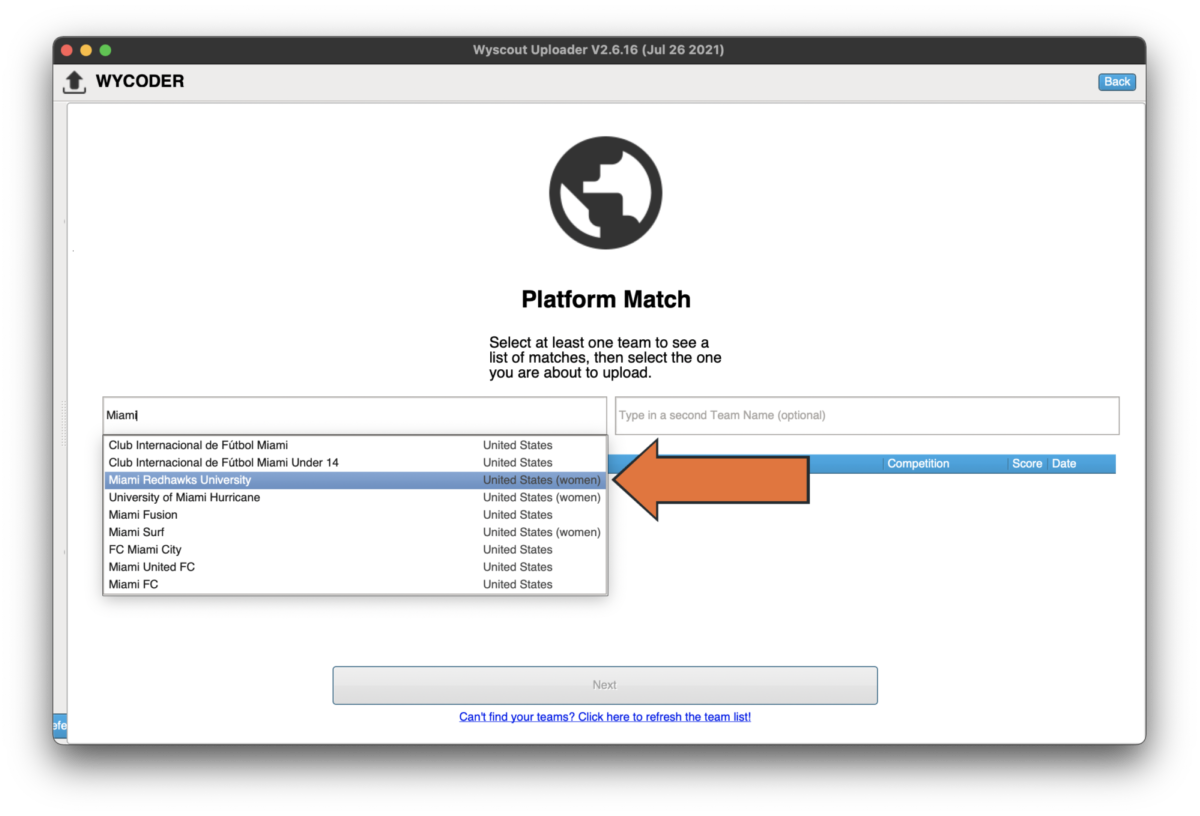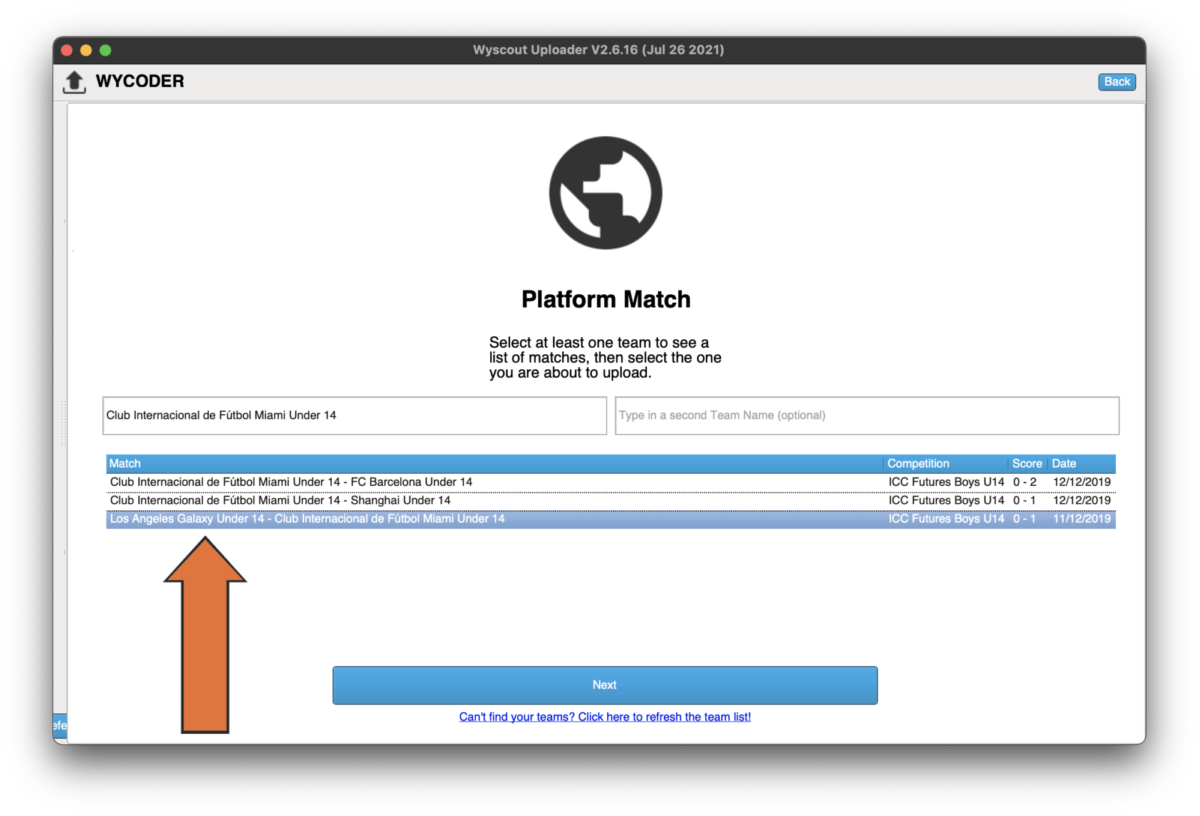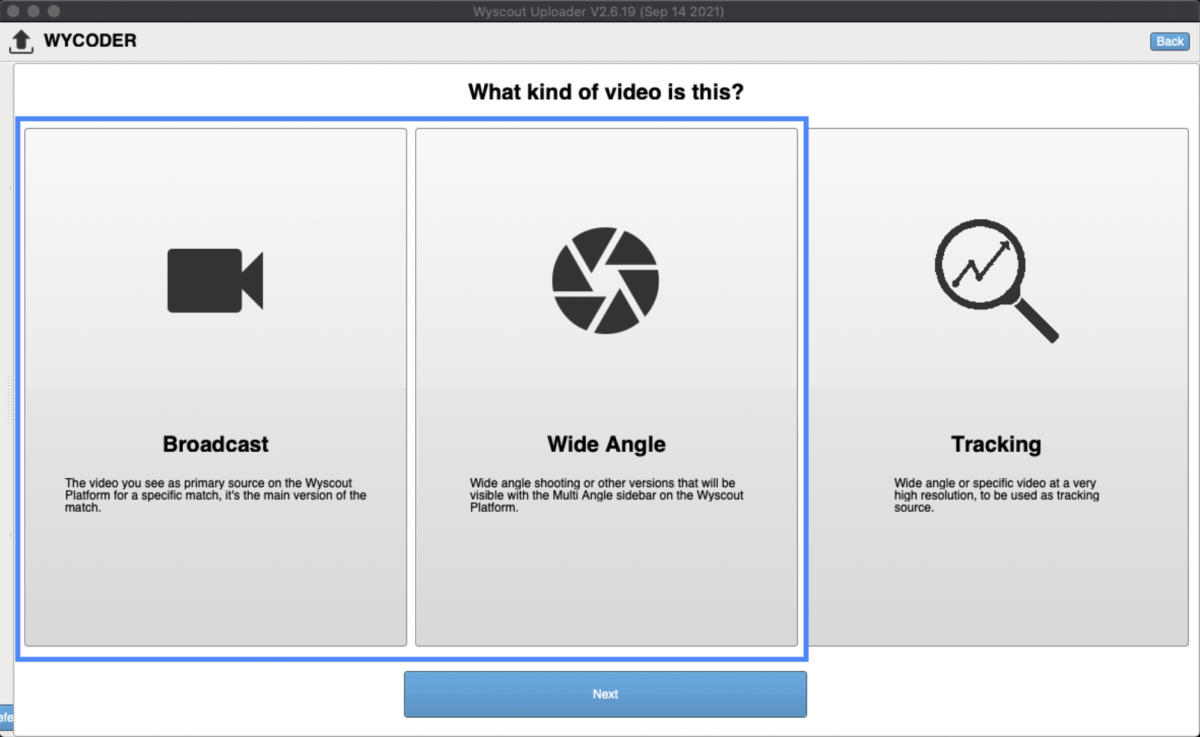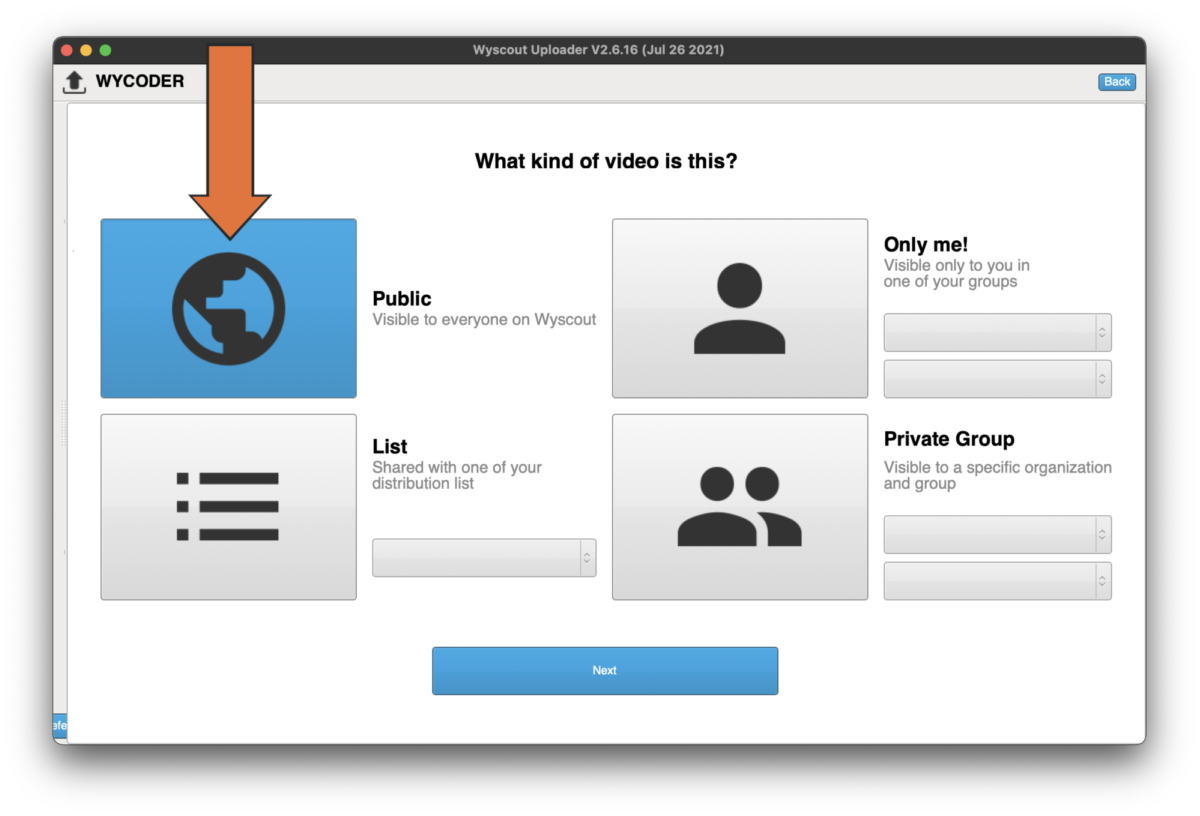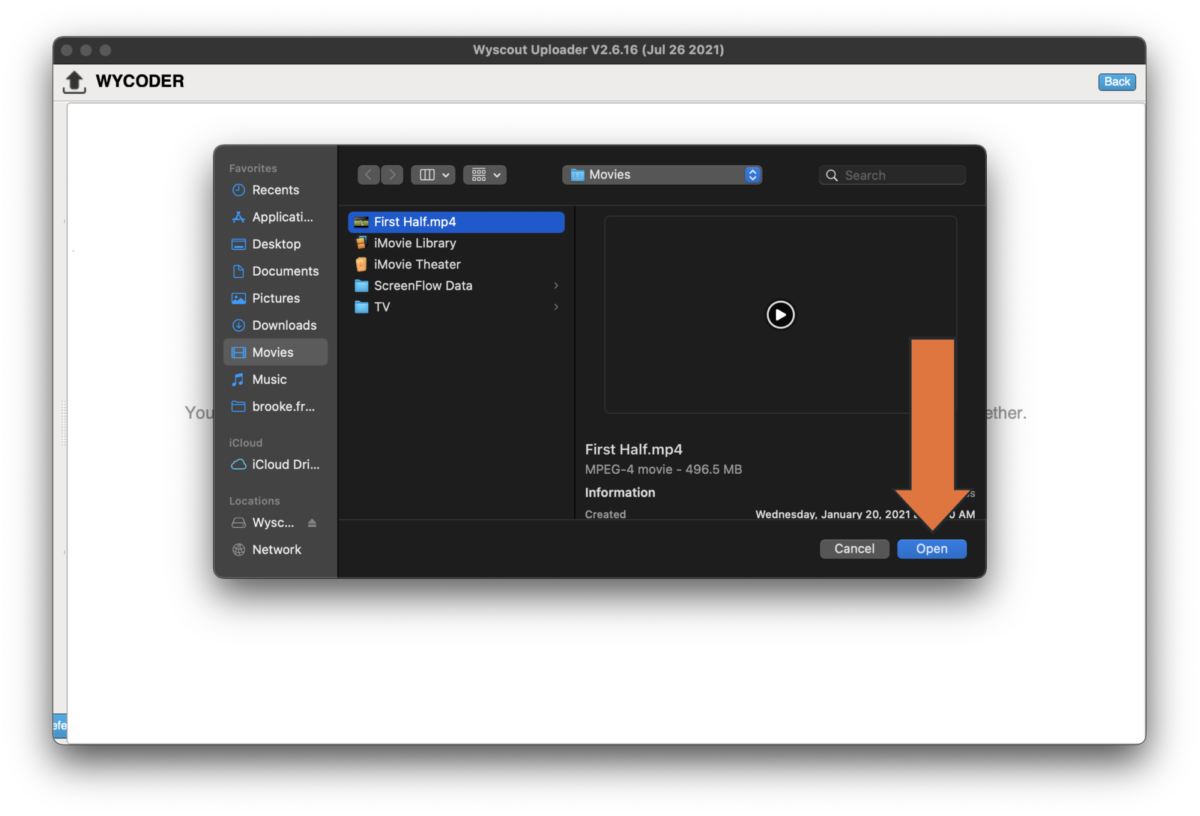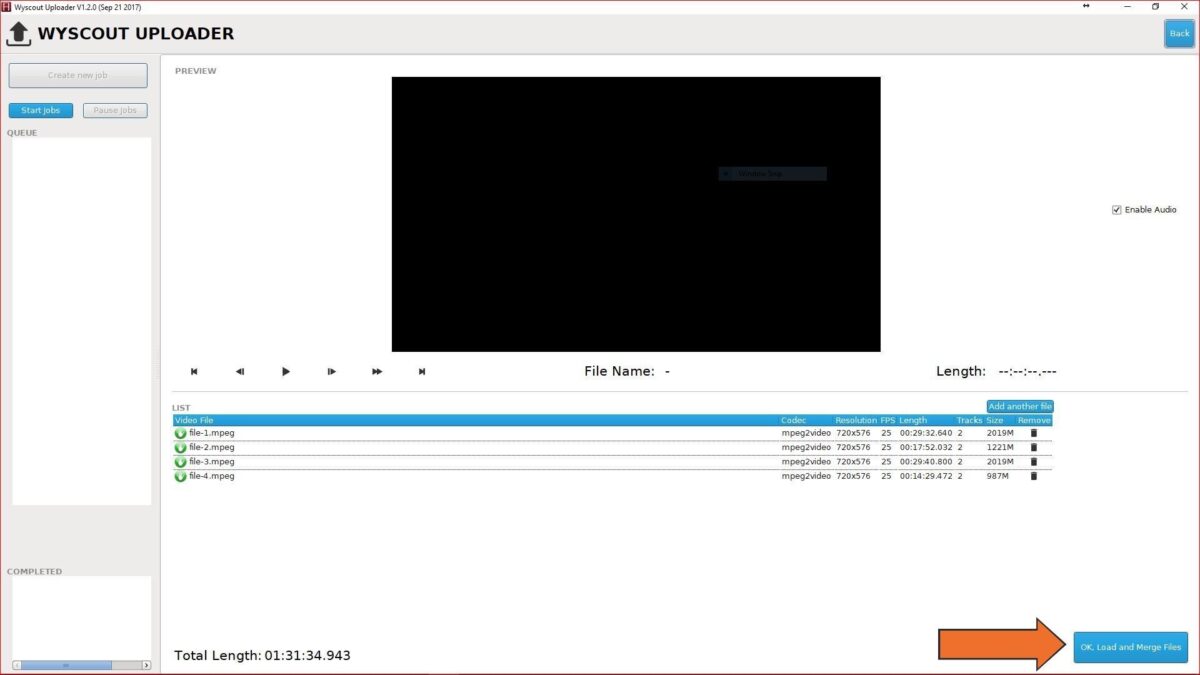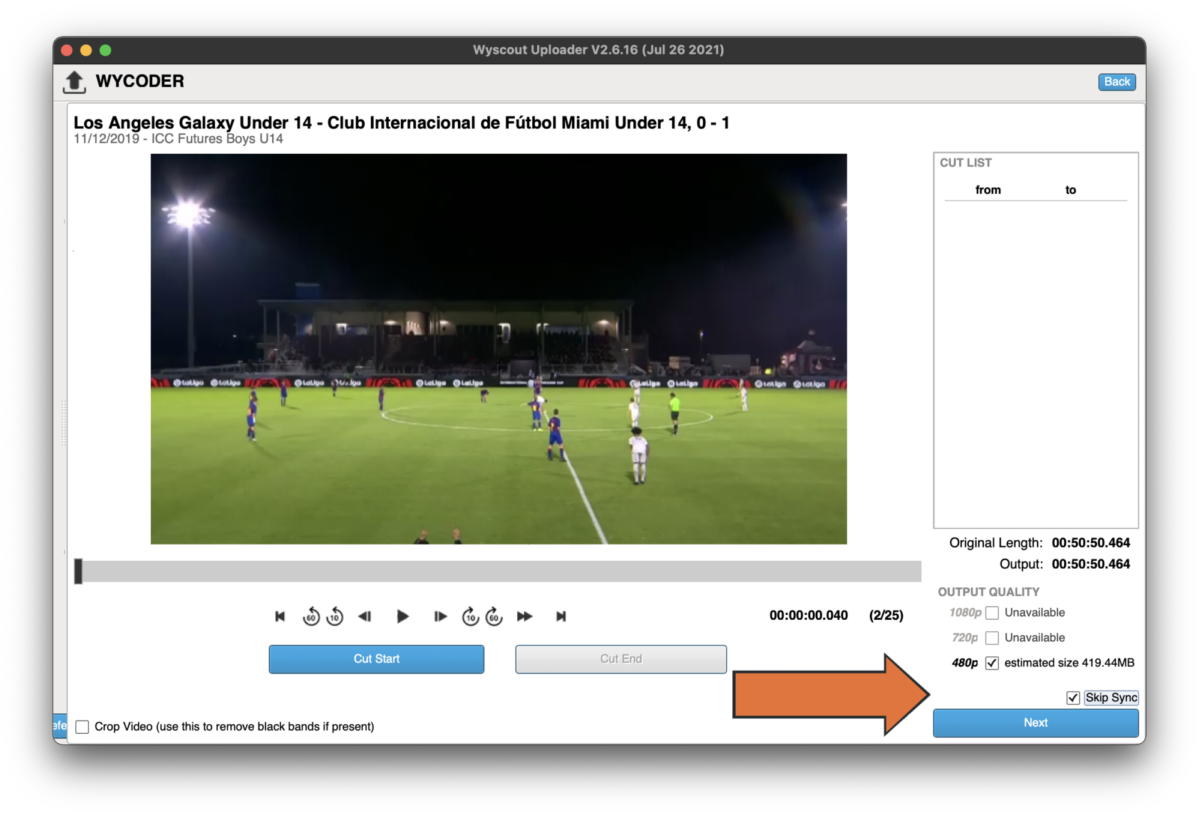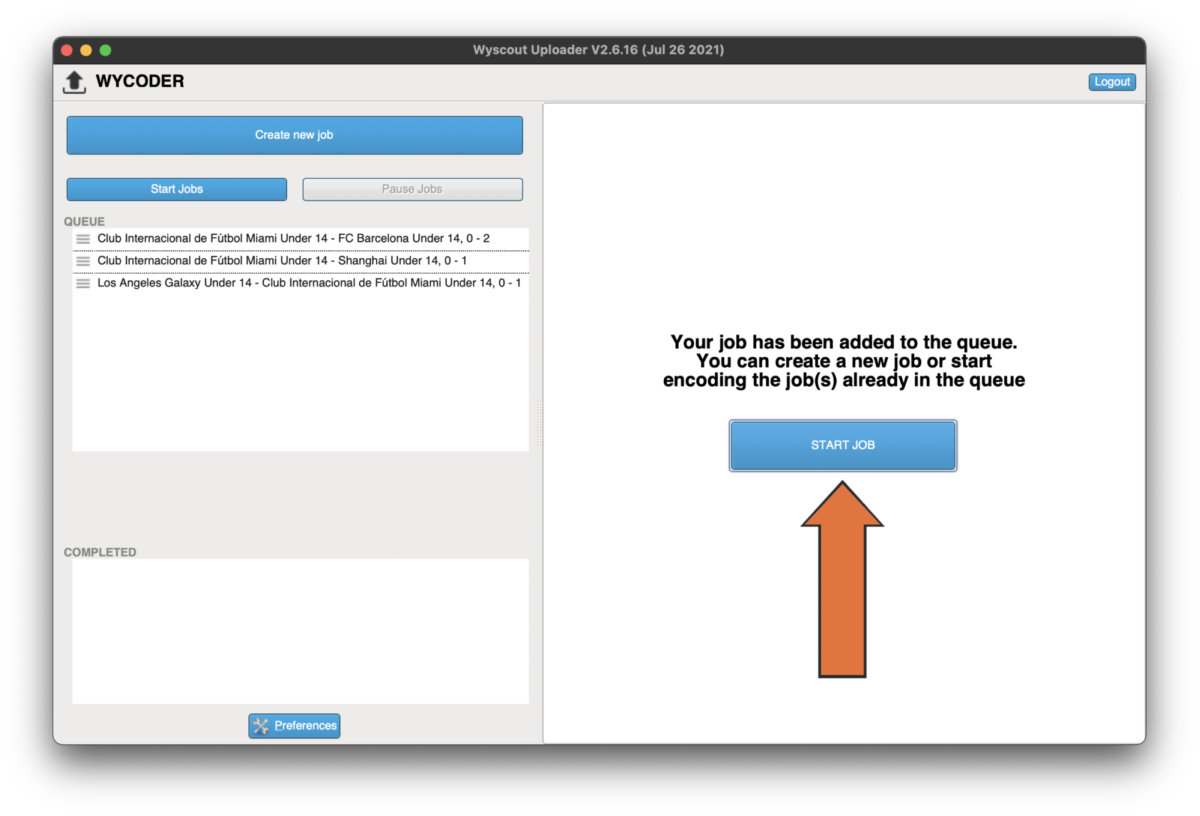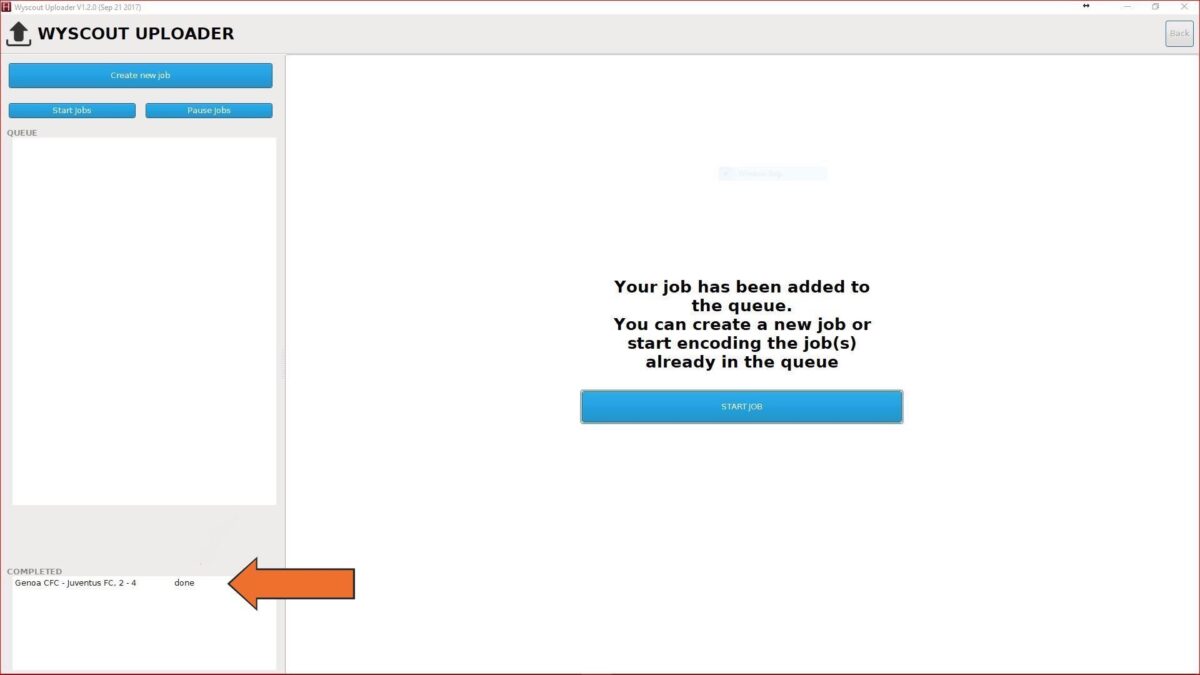Upload to Wyscout
This tutorial teaches how to add full matches to Wyscout and make them available to others.
To start, download the Wyscout Uploader software.
-
Launch the uploader and log in with your Wyscout credentials.
-
Click on Create new job.
-
Select Platform Match, then click Next.
-
Search for and select the team whose match you want to upload. Click Next.
-
Choose the match you want to upload, then click Next.
Match not listed? If you're a part of the NCAA, send an email to customercare@wyscout.com. Please include the team sheet and rosters. We'll contact you when the fixture has been added.
-
Select the type of video. Choose from:
- Broadcast (NCAA D2, NCAA D3, NAIA, and NJCAA): The primary source of video for the match.
- Wide Angle (NCAA D1): Additional angles, meant to accompany the main version of the match.
Click Next.
-
Click on Public, then Next.
If you select private, others (including Hudl's tagging department) won't be able to see that you've uploaded video.
-
Select the match and click Open or drag and drop the match video file from your computer to the uploader.
-
If you have multiple files, click on OK Load and Merge Files.
-
Don’t worry about the cuts, check Skip Sync, and click Next.
We'll take care of cutting the video for you.
-
Click on Start Job. The video will begin encoding.
Remember to keep your device turned on and connected to the internet while your file uploads.
-
When complete, the match will appear as done.