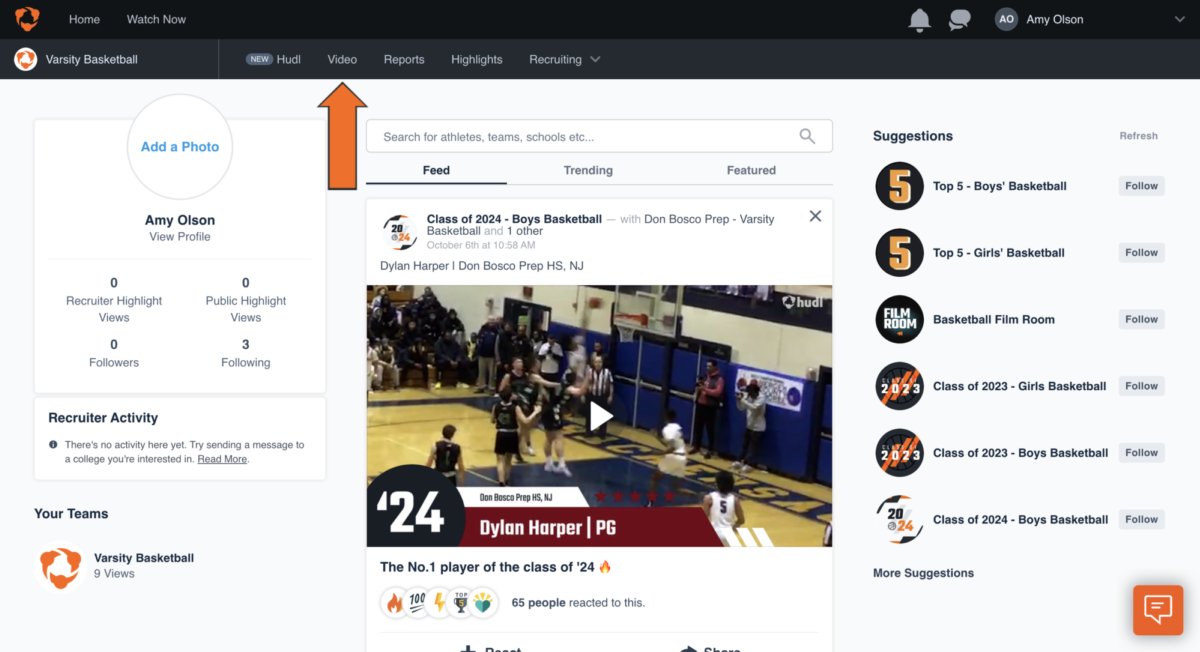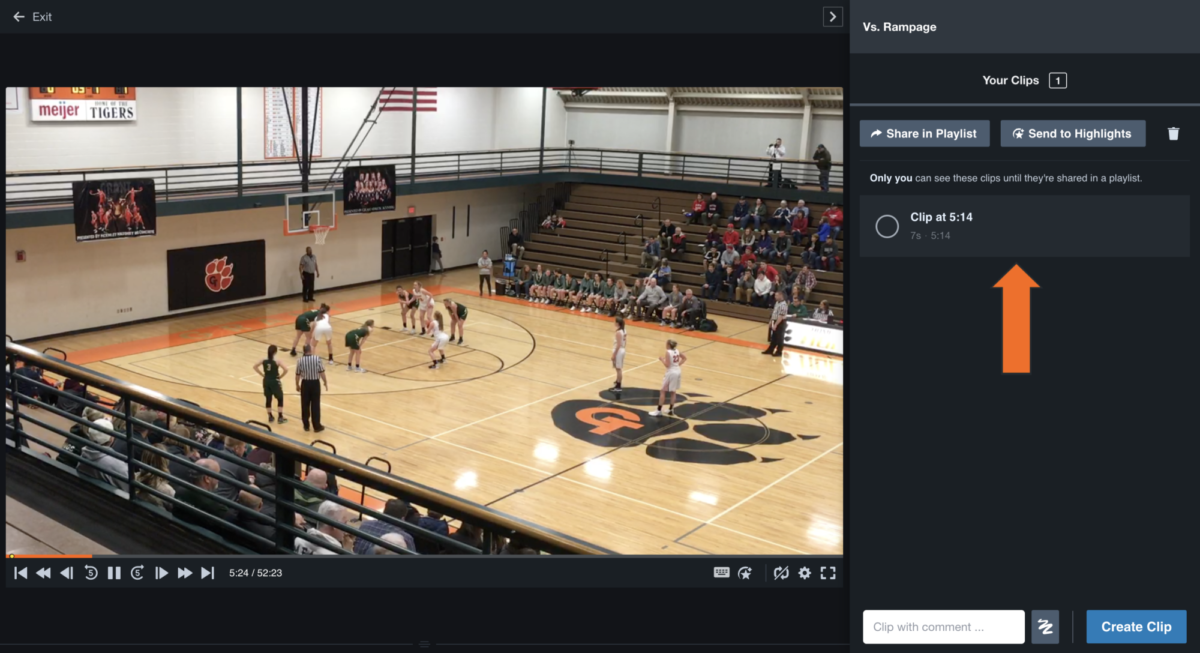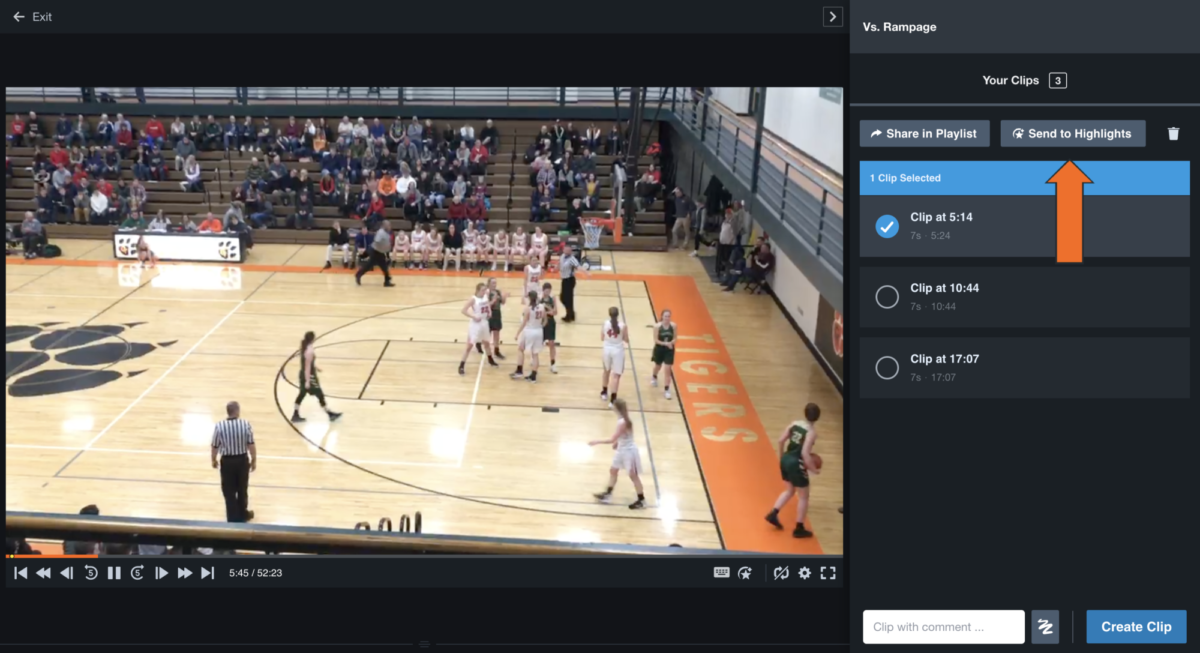Tag Highlights
Tag Highlights (Computer)
There are multiple ways to tag highlights, including by creating clips, from tags in the video or from the Reports page.
Tag Highlights by Creating Clips
-
Log in to Hudl.com and click Video.
-
Select the game with the plays you'd like to highlight.
-
Click Create Clip when you see a moment you want to highlight.
-
Select the clip.
-
Drag the handles to trim or extend your clip.
-
Click Save Clip to add it to Your Clips.
Repeat steps 3-6 for each moment you want to save as a clip.
-
Select any clips you'd like to save to highlights.
If you want to add all of the clips listed, simply click the Send to Highlights button.
-
Click Send to Highlights.
-
Use the tools to trim your highlight clip or add an arrow, spot shadow or text box. Click Publish to save the clip to your highlights.
Tag Highlights from Tags in the Video
-
Log in to Hudl.com and click Video.
-
Select the game with the plays you'd like to highlight.
-
Use the filters to find the tags you're looking for.
-
Click Add to Your Clips.
-
Click Your Clips.
-
Click Send to Highlights.
Tag Highlights from the Reports Page
Tag Highlights (iOS)
-
Log in to the Hudl app and tap Video.
-
Select the game with the plays you'd like to highlight.
-
When you see a moment you want to highlight, tap the + icon.
-
Tap the clip.
-
Tap Edit to trim the highlight.
-
Drag the handles to the left or right to trim or lengthen your highlight.
-
Tap done to add it to Your Clips.
Repeat steps 3-6 for each moment you want to tag as a highlight.
-
Tap Select and choose which clips you want to add as highlights.
-
Tap the star icon to save those clips to your highlights.
You'll see a confirmation that your highlight has been created.
Tag Highlights (Android)
-
Log in to the Hudl app and tap Video.
-
Select the game with the plays you'd like to highlight.
-
When you see a moment you want to highlight, tap the star icon.
-
Tap the scissors icon to trim the highlight.
-
Drag the handles to lengthen or shorten your highlight.
-
Tap the circle icon to add a spot shadow or arrow.
You can also adjust the size, placement and type of drawing.
-
Mark when the spot shadow or arrow should appear by dragging the icon along the timeline.
-
Tap Publish.
You'll see a notification that the highlight has been saved.