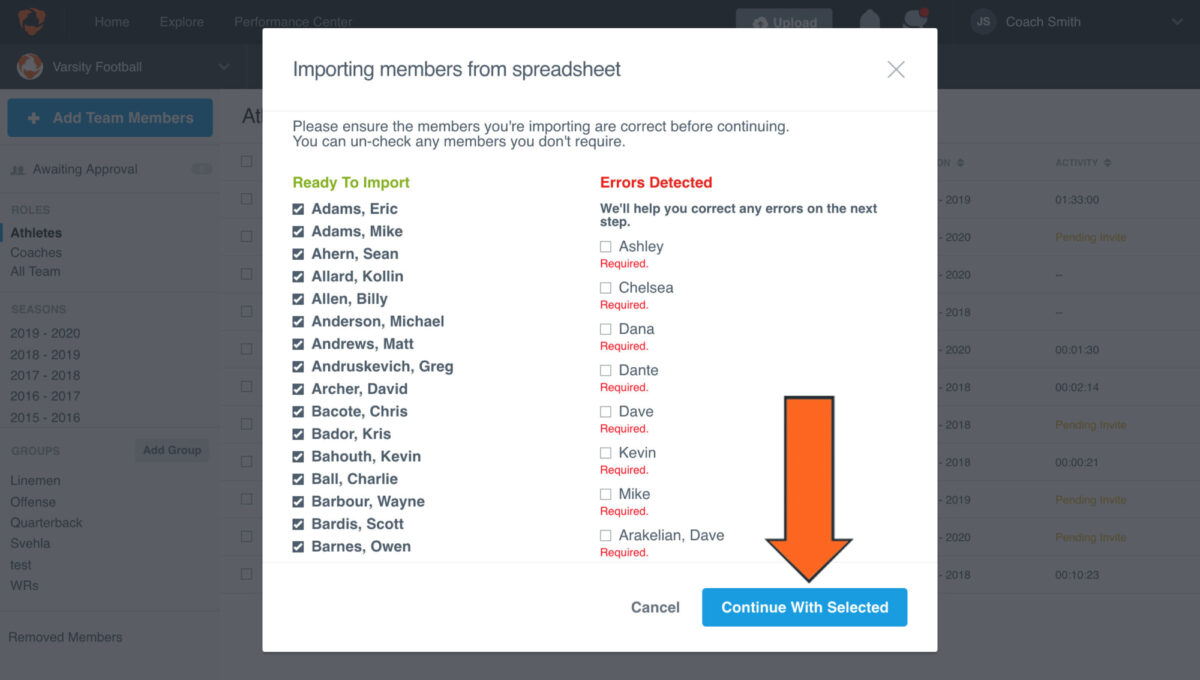Add Team Members
Add team members by using one of three options. You can add members using team codes, by manually entering their information or by importing your roster.
Team Codes
Using an invite code is the best option if you have multiple athletes to add and you don't have access to their information. Only athletes can be added with invite codes. Coaches and admin must be entered manually.
-
Log in to Hudl.com, hover over Team and select Manage Team.
-
Click Add Team Members.
-
Click Copy to share the registration page URL and team code with your athletes.
Athletes need go to the URL, enter the code and fill out their information to gain access to the team. Send your athletes this tutorial so they can learn how.
-
To approve athletes and add them to your team, hover over Team and select Manage Team.
-
Click Awaiting Approval.
-
Select a pending member and click Approve to add them to the team, or Decline to remove the pending invite.
To save time, select multiple team members and approve or decline them all at once.
-
Click Approve to accept the invitation.
Manually Enter
Manually entering members is the best choice if you only have a few players and coaches to add. You'll need their email addresses to add them this way.
-
Log in to Hudl.com, hover over Team and select Manage Team.
-
Click Add Team Members.
When a new season is created, existing athletes on the team are carried over.
-
Click Enter Manually.
-
Add the athlete’s or coach's information in the fields provided, click Role and select Athlete, Coach, or Admin.
Admins have extra access to manage coaches, access all library content, exchange video with other Hudl teams, send recruiting packages and view and pay invoices.
-
Add additional details such as contact information, phone number, email, or groups.
-
Click Save & Add Another.
-
Once added, the athlete will receive an email with instructions to create a password and log in to their Hudl account.
To see if an athlete has set up their account, check the Activity column on the Manage Team page. If it says Pending Invite, they haven't set up their account. Click their name, then select Re-send invite to send them another invite email.
Import
Importing your roster is the way to go if you already have an Excel or CSV file with all of their information.
-
Log in to Hudl.com, hover over Team and select Manage Team.
-
Click Add Team Members.
-
Click Import Spreadsheet.
-
Select the role of the members on the spreadsheet by choosing Athlete, Coach, or Admin.
Each role will need to be imported separately. Your best bet would be to have separate spreadsheets for each role.
-
Click Choose file (XLS, CSV). If you don’t have a spreadsheet, download our template here to get started.
-
Select the file on your computer.
-
Click Open.
-
Match the information to the role.
-
Click Continue With Selected.
-
Click Complete Import.
FAQs
I'm an athlete on a new team this year and need to get it added to my account. How do I do that?
You’ll need to have your head coach add you to the roster using the same email address that you use to log in to your Hudl account. Then, that team will be added to your account.
I have access to our Varsity team but I also need access to JV. How can I get added?
Reach out to the admin on the JV account (usually the head coach) to have them add you to the roster.
I am getting an error message when I enter an athlete’s email address. What am I doing wrong?
Double-check that this athlete’s email address is not already listed on your current roster, or in the removed member's section. If it is, you will receive this error message.
I added an athlete to my roster and they’re not receiving an email from Hudl.
Double-check that there is not a spelling error in the email address and that the email address is correct. If the athlete is using a school-issued email address, a firewall may be blocking emails from Hudl. Read more about that here.
I’m trying to add another Coach to the account, but it’s only letting me choose ‘Athlete’ for the role. What gives?
Only team admins on the account can add other coaches. If you’re only given the option to add athletes, this means you are listed as a coach on the account and not an Admin.
Why does it say ‘Pending Invite’ next to my players on the roster?
This means that you have successfully invited the athletes to the account, but they have not yet taken action and logged in to Hudl with this email address.
Do I have to accept the players to my roster even though I already added them?
If you added your athletes using the team invite code option, you will have to accept them in the ‘Manage Team’ page once they accept the invite.