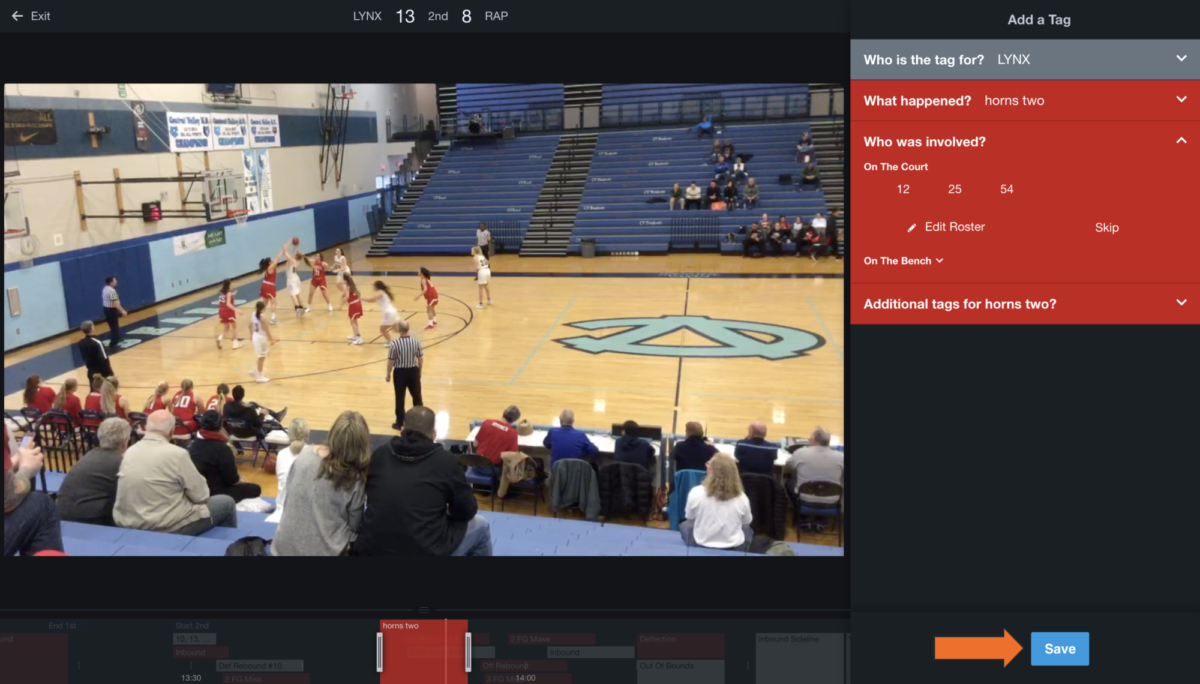Add, Edit and Remove Tags
Only Coaches and Team Admins can add, edit, and remove tags.
-
Log in to Hudl.com and click Video.
-
Select the game with the tag you'd like to edit, add or remove.
-
Choose which of the following you'd like to do:
Edit Tags
-
Find the tag on the timeline and right-click to select Edit the Tag.
To right-click on a Mac, hold Ctrl + click or use a two-finger click.
-
Edit the existing tag details, then click Save.
Add Tags
-
Find the moment you'd like to add a tag, then right-click and select Add a Tag.
-
Select the team associated with the tag.
For periods or official calls, select Other.
-
Select what happened in the moment.
-
Click Save.
Remove Tags
-
Find the tag on the timeline, then right-click and choose Remove the Tag.
-
You'll see a notification that the tag has been removed.
If you mistakenly delete a tag, click Undo.