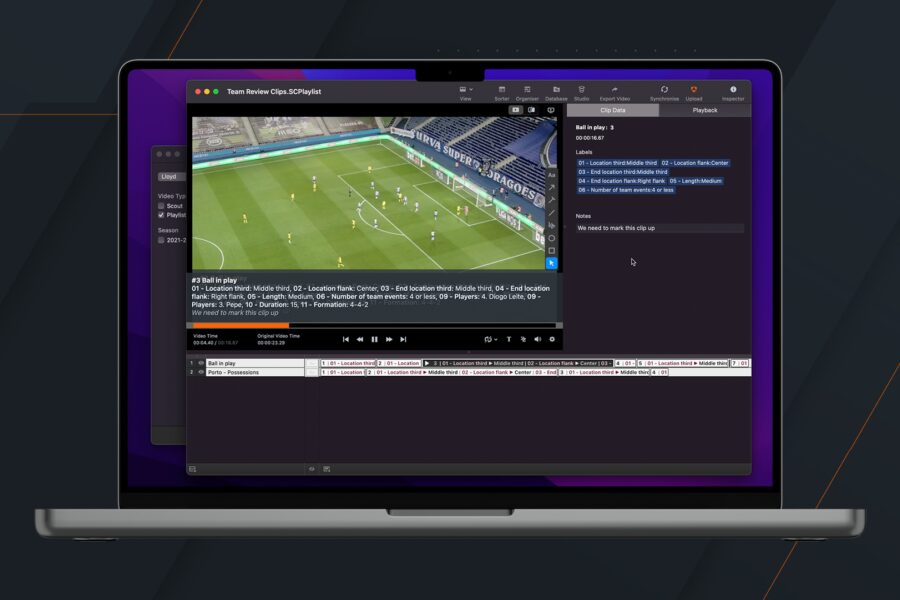🇪🇸 Léelo en Español | 🇫🇷 Lisez-le en Français | 🇮🇹 Leggilo in Italiano | 🇩🇪 Lesen Sie es auf Deutsch | 🇯🇵 日本語で読む
Playlists from your Hudl library can now be downloaded as a playlist directly into Sportscode. This is a significant, time-saving update - allowing you to share playlists with your team on hudl.com, and download them into Sportscode to add additional context specific to your analysis workflow.
To download a playlist from your Hudl Library into a Sportscode playlist:
- First, open Sportscode and log into your Hudl account using your Hudl login email address and password.
- Once you’ve logged in, go to File > Open from Hudl, and then select the Team Library where the playlist is saved. Note: You can filter to show just the playlists using the filters on the left.
- Select the playlist you want to download, and then choose if you want to open the playlist as a Sorter or as an Organizer.
- The playlist will automatically open once it’s downloaded to your machine
Note: If you upload a playlist from Sportscode into your Hudl Library, we’ll also save any labels, label groups, row and instance notes data, so they’re available when you download it back into Sportscode.
Senior Product Manager, Prad Patel, commented:
“We’ve received great initial feedback from our customers and are pleased that this integration will provide significant workflow improvements and more importantly be a huge time-saver. The squad is focused on bringing further integration developments in the near future.”
If the feature is unavailable, contact your account manager to upgrade your subscription.